In today’s interconnected world, the ability to transfer files seamlessly between devices is crucial. When it comes to Android devices, there are various methods to push files remotely via SureMDM, allowing users to efficiently manage their data from a distance. Whether you need to send documents, media files, or any other data to your Android device, understanding the available options and implementing the right approach can streamline the process.
Purpose
The purpose of this knowledge article is to provide a guide on how to push files onto Android devices remotely from the SureMDM console.
Prerequisites
NA
Steps
- Log in to the SureMDM console.
- Right-click on the Android device and select Push File.
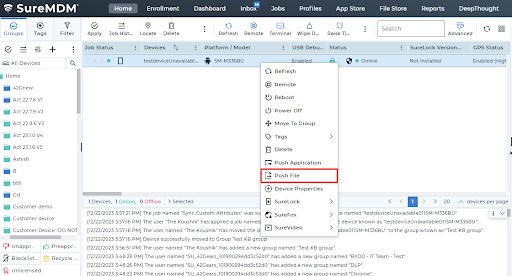
- Enter the File Path, URL, or browse the APK.
- Click Next.
Note: In the below screenshot, a picture with the name “KB test.jpeg” is being shared to demonstrate the push file feature.
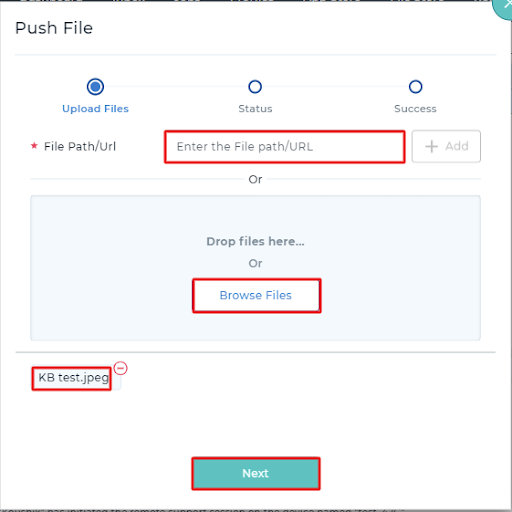
- The file gets downloaded to the Android device.
Note: If the same application has to be installed on other Android devices, select the device and click Apply. Search for the folder “Auto-created jobs,” which will have the file transfer job listed. Select the job and push it onto the device.
END USER IMAGE:
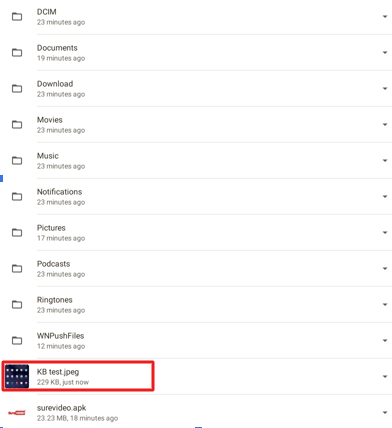
Need help? CONTACT US
