Standardization of time zone settings on enterprise endpoints plays a key role in maintaining accountability and transparency in every facet of enterprise workflow. It is a stringent parameter for enterprises that provide tablets and smartphones to their workforce or patrons to ensure their judicious involvement in predefined activities.
42Gears’ SureMDM now supports an essential script that helps the IT admin sync the device time to server time.
Purpose
The purpose of this knowledge article is to provide a guide on how to remotely change time zones on MDM-Enrolled Devices.
Prerequisites
NA
Steps
1. Login to the SureMDM Web Console.
2. On SureMDM Home, click Jobs.
3. On the Jobs screen, click New and select Android.
4. On the Select Job Type screen, click Run Script.
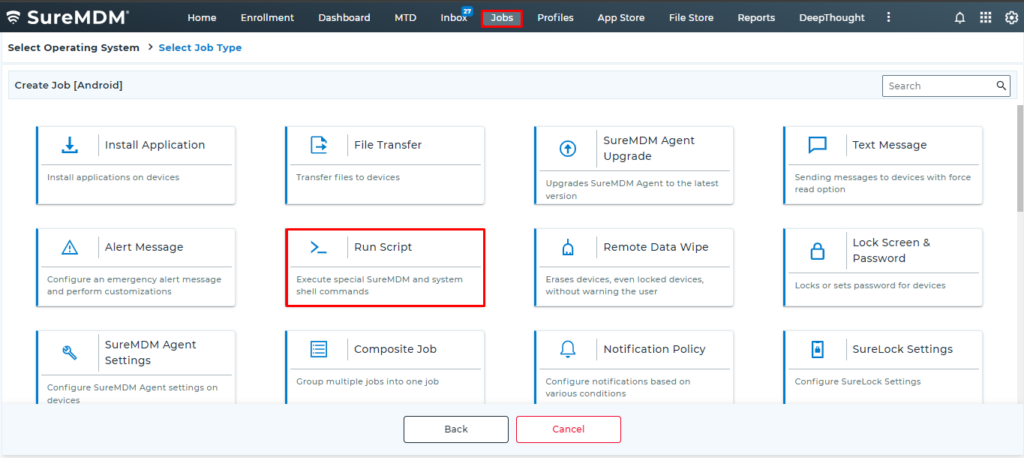
5. On the Run Script prompt, enter Job Name, enter the following run script command in the Script field, and click Save. Specify the string for continent and city names as per the requirement.
!#suremdm
SetTimeZone(Continent name/City name)
The strings for different time zones can be found in this link.
Example:
To change the timezone to IST, create the script as below:
!#suremdm
SetTimeZone(Asia/Kolkata)
6. Once the Run Script job is saved, use the Apply option on SureMDM Home to apply the job to the desired device(s).
Need help? CONTACT US
