A special access permission helps access to the system resources that are not directly related to user’s privacy. These permissions are different from install-time or run-time permissions.
At times end users might forget to grant these special permissions, and for a few applications to work it may be mandatory to grant those special permissions based on application functionality. SureMDM Admins can now grant such few special permissions to applications from the SureMDM console through a run script job, without having to depend on the end user’s intervention.
Purpose
The purpose of this knowledge article is to provide a guide on the process of granting special access to third-party apps using a run script job from the SureMDM console.
Prerequisites
- It is supported only on Device Owner (company-owned devices) and Platform-Signed devices (EA devices).
- Users should enter the particular package name in the run script to allow the permission for that package.
Steps
- Log in to the SureMDM console.
- Navigate to the Jobs tab.
- Select the OS as Android and click on the Run Script job.
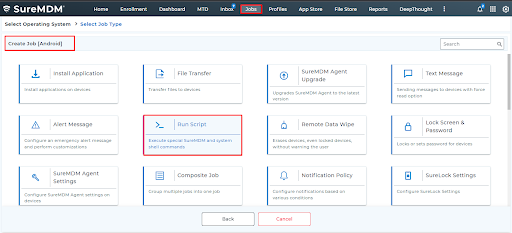
- Paste the script provided below, give the job a name, and save it.
!#suremdm
allowSpecialPermissions(true,package_name,integer_value)
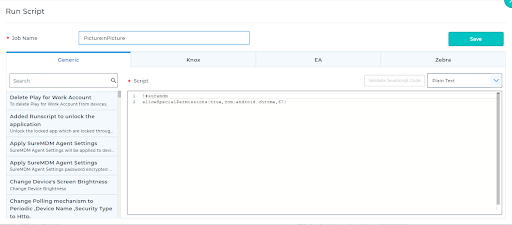
The following integer_value are shown for the respective permissions:
| Enabled Usage Access | 43 |
| Configure System Permission | 23 |
| Enable Display over other apps | 24 |
| Picture in Picture | 67 |
| Enable all file access | 92 |
5. Go back to SureMDM Home, select the device(s) from the device list, or select a group.
6. Click Apply to launch the Apply Job To Device prompt.
7. In the Apply Job to Device prompt, select the job and click Apply.
Once the job is applied, the permissions are granted on the device end.
Example of Chrome before and after pushing the Run Script:
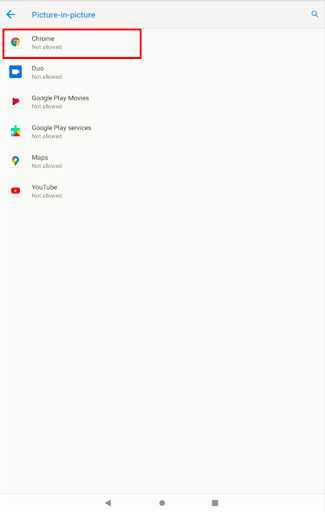
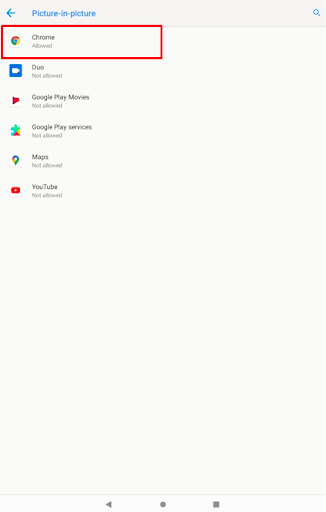
Need help? CONTACT US
