Organizations sometimes require their end-users to bring their personal devices instead of providing them with dedicated devices and using them on their premises between work hours. As a process, the admin will configure the BYOD profile on the device with the allowed applications and return the device to the end-users. You can use SureMDM to delete the profile from the device after office hours.
Purpose
The purpose of this knowledge article is to provide a guide on how to remove an Android work profile (profile owner/BYOD) from SureMDM.
Prerequisites
NA
Steps
Step 1 : To remove the work profile from SureMDM.
- Log in to the SureMDM console.
- Select the device.
- Click on the 3 dots on the right top corner of the quick settings (vertical ellipsis or Kebab menu).
- Click on the Wipe Device option.
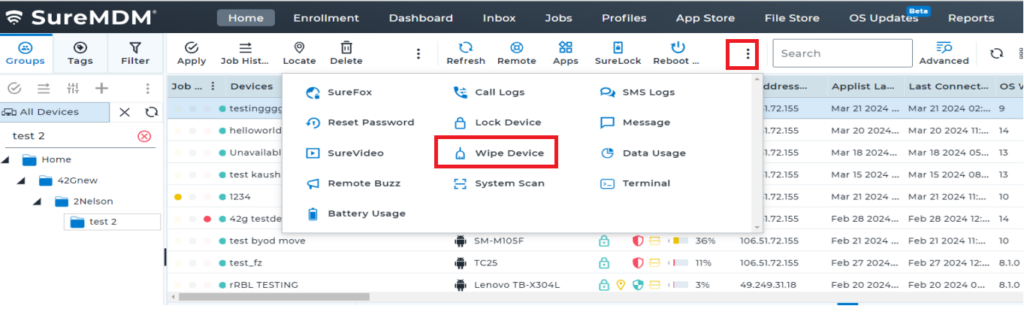
Clicking the wipe button once for a BYOD device will remove the work profile.
Step 2 : To remove the profile from the device manually.
1. Go to the device’s System Settings.
2. Click on Work Profile.
3. Click on the Uninstall Work Profile.
As a result, the device will no longer have the work profile.
Need more help? Here’s how to get help from our experts.
