In organizations with thousands of employees, there could be numerous use-case scenarios for jobs and profiles and multiple IT administrators who handle the account. It is difficult for others to determine who made what changes and when to the deployed jobs and profiles when an IT administrator makes any changes. It also gets challenging for account admins to track the changes made by different people and revert to the original version when required. There are high chances for the administrators to run into situations where they don’t know which version of jobs and profiles are currently in use and how they differ from the original version.
To address these problems, 42Gears has introduced Jobs and Profiles Revision History. This option allows the admins and super users to restore or save the profiles to the previous version.
Purpose
The purpose of this knowledge article is to provide a guide on how to restore and save previous versions of Jobs & Profiles.
Prerequisites
- The Job or Profile has to be modified at least once after it is created.
- We can compare only two versions of the Job/Profile at once.
Steps
- Login to the SureMDM console and navigate to Settings (the Gear icon), which is located at the top right corner of the console.
- Select Account Settings and choose Account Management.
- Enable Job/Profile Revision History if the same is not enabled, and Save.
- This option will allow you to compare, restore, and save the modified job or profile.
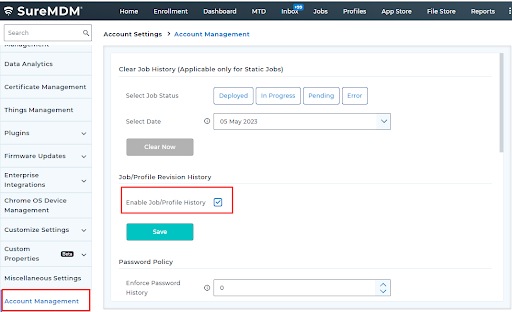
Step 1: To restore Job Revision History and save it as a Job
- Navigate to the Jobs section, select the modified job, and click on Job Revision History.
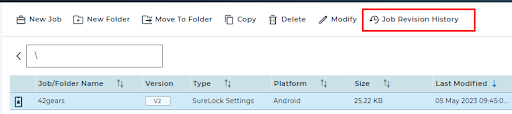
2. Here, you can select the version of the job and click on Restore this version or Save as Job. This will help you to restore or save as a job the version you want.
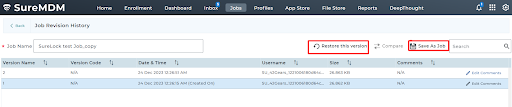
Step 2: To restore Profile Revision History and save it as a Job
- Navigate to the Profile tab and select the modified profile that you need to compare.
- Once selected, click on Profile Revision History.
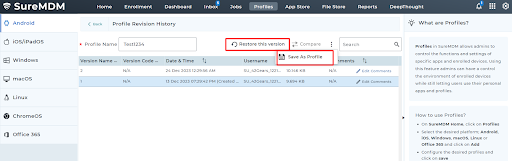
3. Here, you can select the version of the profile and click on Restore this version or Save as Profile. This will help you to restore or save as a profile the version you want.
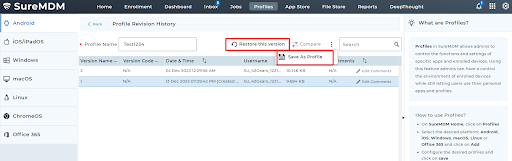
Need help? CONTACT US
