All applications on your Android device will be set to auto-update from the Google Play Store. However, sometimes updating the applications might not be desirable for several reasons. Using SureMDM admin can restrict the updating of applications downloaded from the Google Play Store
Purpose
The purpose of this knowledge article is to provide a guide on how to restrict Google Play Store application updates using SureMDM.
Prerequisites
- If the Google Play Store icon is available on the device, the end user will still be able to update the apps. It is suggested that the admin either hides the Google PlayStore icon on the device using SureMDM or puts the device in kiosk mode.
- If Google determines a potential threat or issues with the current update available on the device, it will forcibly update the necessary settings on the device, irrespective of the update settings configured on the Google Play Store.
Steps
1. Login to the SureMDM web console and navigate to Profiles.
2. Select Android as operating system. Click Add and enter the Profile name
3. Navigate to System Settings and click on Configure.
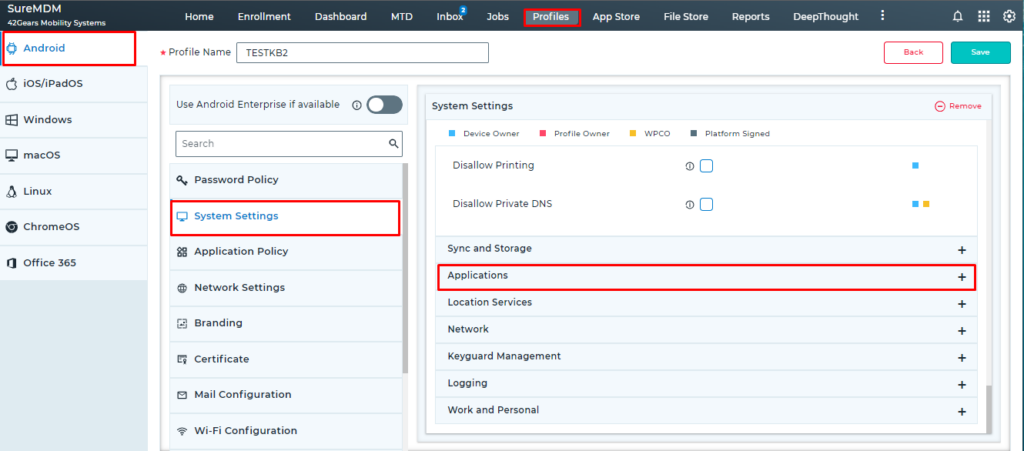
4. Under the Applications tab, check Enable AE-specific configurations. Further, select App Auto-updates and select Never from the drop-down menu.
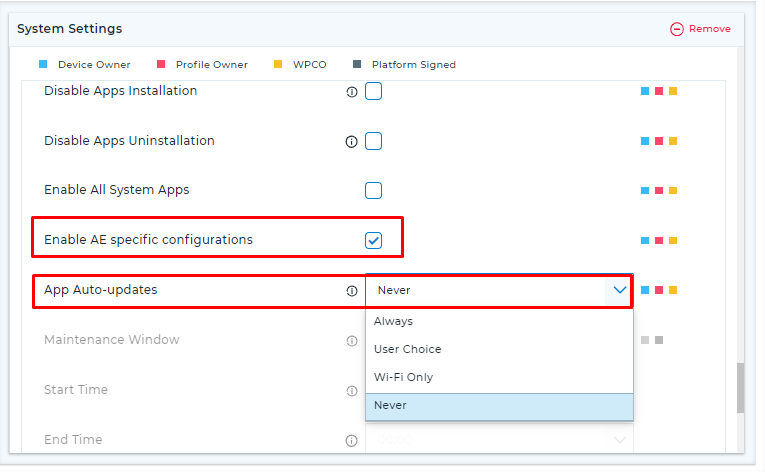
5. Save the profile and Apply it to the device(s).
This should restrict Google Play Store applications from being updated.
Need help?
