When an end user with Admin access is provided with a Windows machine with SureMDM Nix Agent installed, how do we prevent this user from uninstalling the Nix Agent.
Purpose
The purpose of this knowledge article is to provide a guide on how to restrict the end user with admin access from uninstalling the SureMDM Nix Agent on the Windows machine.
Prerequisites
NA
Steps
Step 1: Launch command prompt as Administrator.
- Click on the Start button and type in Command Prompt, and then select it from the list when it appears.
- If you right-click Command Prompt and select Run as administrator.
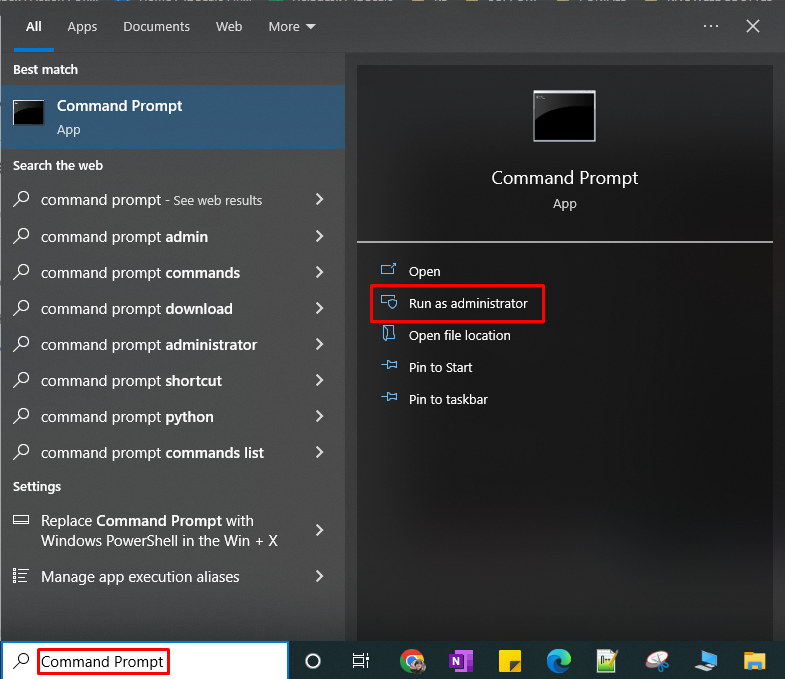
NOTE : If prompted with User Account Control pop up as shown below, click on Yes.
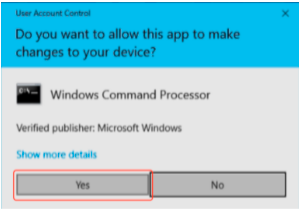
Step 2 : Script to block Uninstallation.
- On the command prompt run the below script which would change the name of the Nix Agent uninstall file, thus blocking the uninstallation of Nix Agent by the user with Admin access.
ren "C:\Program Files (x86)\42Gears\Nix Agent\unins000.exe" 42Gears_App
Step 3: Script to unblock Uninstallation.
- On the command prompt run the below script which would change the name of the Nix Agent uninstall file, thus unblocking the uninstallation of Nix Agent.
ren "C:\Program Files (x86)\42Gears\Nix Agent\42Gears_App" unins000.exe
Step 4: Uninstall the Nix Agent.
- When you would like to uninstall the Nix Agent make sure Step 3 is followed and then navigate to the below file location on the device and double-click on the file unins000.exe and execute the same.
File Location: C:\Program Files (x86)\42Gears\Nix Agent\
Need more help? Here’s how to get help from our experts.
Was this helpful?
YesNo
