The need to restrict the usage of QR codes for enrollment to a limited number of devices is essential for various reasons, especially in scenarios where you need to efficiently manage and control the number of devices enrolled through the QR code. Thus allowing only the devices that are to be enrolled and restricting any other user from using the same QR code to enroll devices automatically for any other breaches.
Purpose
The purpose of this knowledge article is to provide a guide on how to restrict the QR code configuration so that only a specified number of devices can be enrolled using it.
Prerequisites
- The feature is available presently only for Android devices with OS 7 onwards and with SureMDM Agent v27.26.21 onwards.
- The account should be enrolled using Google Managed Android Enterprise.
Steps
- Login to the SureMDM console.
- Navigate to the Enrollment section and click Create QR Code.
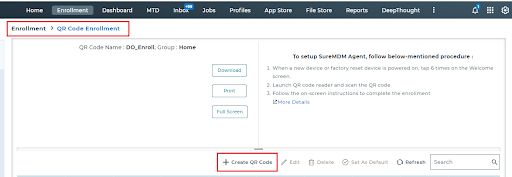
- Provide a name for the QR code, select Android as the platform, select the desired enrollment type, and click on Next.
Note: If the enrollment type is Work Profile (Profile Owner), the required SureMDM Agent version is v27.07.02 onwards.
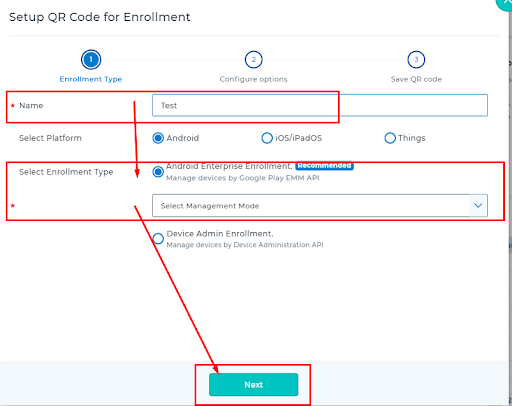
4. Select the details as required and click on Next. During the same, under “Maximum Number of Devices,” set the limit up to which you would like to allow the devices to be enrolled.
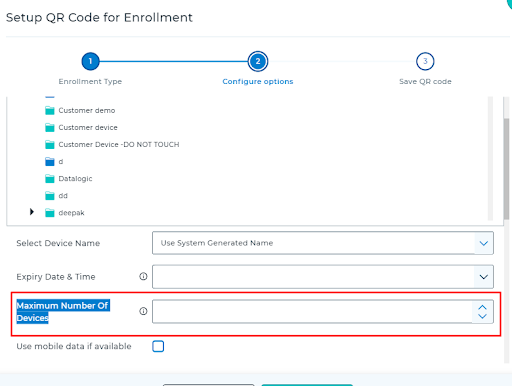
5. Save the QR code and access the same.
Need help?
