The administrator wishes to have the ability to only allow certain users to apply for jobs on specific devices, preventing other users from applying for jobs inside the group. Ability to disable the Apply option when selecting a group from the User Roles section’s right-click menu. By accident, a user applied a task to all devices instead of just a subgroup folder or a few, and they had to restart all devices to rectify it.
Purpose
The purpose of this knowledge article is to provide a guide on how to restrict the users to applying jobs or profiles to groups.
Prerequisites
- This permission will allow or restrict the users having the role from being able to apply the jobs to groups.
Steps
- Login to the SureMDM console.
- On SureMDM Home, click Settings, located at the top right of the console.
- Select User Management from the drop-down menu.
- Select the Roles tab.
- Click on Add or Modify the existing roles.
- Expand Group, Tag, and Filter Permissions.
- Check the box Apply Jobs/Profile.
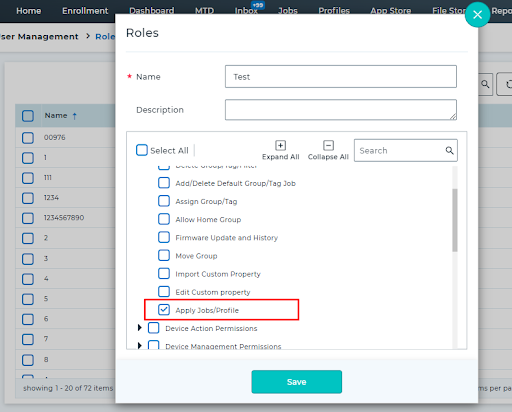
8. On the Roles prompt, give a name and description to the new admin, select the SureMDM function(s) you want to allow, and click on Save.
9. Once saved, go to the Users tab and click Add User.
10. Fill out the required information, including username and password, for the new admin, and under Roles, select the created role.
11. Click Create.
Applying jobs to groups will be permitted or prohibited for users holding the role depending on this authorization.
Need help?
