For security reasons, administrators can prevent users from transferring files via Bluetooth share or receive. By blocking this, the users will still be able to turn on Bluetooth and connect Bluetooth devices like Mouse, Headphones, etc.
Purpose
The purpose of the article is to provide a guide on how to restrict sharing files via Bluetooth on Windows using SureMDM.
Prerequisites
- The device should be enrolled to console either in Dual or EMM.
Steps
- Login to the SureMDM console.
- Navigate to Profiles and create a new or modify an existing profile.
- Select App Locker and click on Configure.
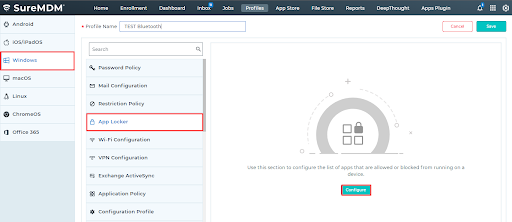
- Select the following actions:
- Action: Deny
- Type: Custom app
- App type: EXE
- Condition Path
- Path: C:\Windows\System32\fsquirt.exe
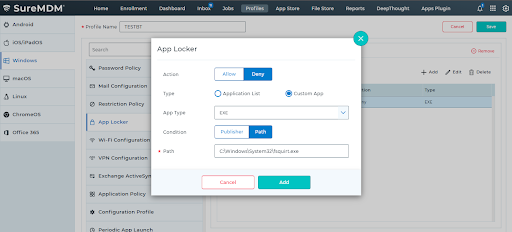
5. Now click Add and save the profile.
6. Go back to the Home tab and select the Android device(s) or group(s).
7. Click Apply to launch the Apply Job/Profile To Device prompt.
8. In the Apply Job/Profile To Device prompt, select the profile and Apply it on the windows machine.
This configuration will block access to Bluetooth sharing or receiving apps on the Windows device as shown below.
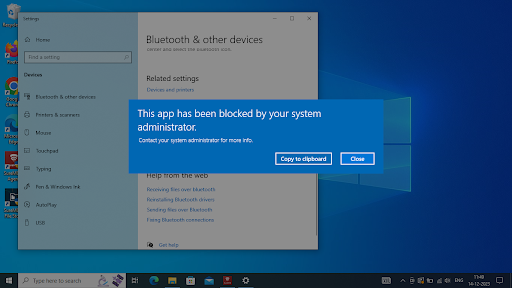
Need more help? CONTACT US
