Selecting a static IP address involves a systematic process to ensure network stability and efficient device management and is a critical step in network configuration, providing stability and predictability to devices within your network. Unlike dynamic IP addresses assigned by DHCP, a static IP remains constant, making it an ideal choice for devices that require consistent identification
Purpose
The purpose of this knowledge article is to provide a guide on how to select and assign a static IP, ensuring a reliable and predictable network environment.
Prerequisites
NA
Steps
- Open the Command Prompt on your computer and type ipconfig.
- Press Enter.
- Then you will get information about your local network, such as the IP address of your computer, IP Subnet Mask and Default Gateway IP.
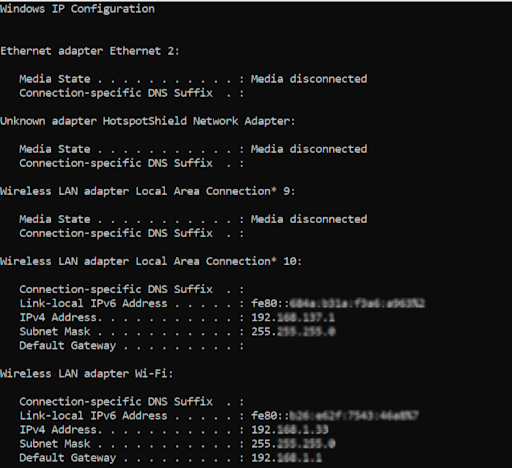
Note: The IP address assigned to the printer must be in A.B.C.D. format, with A.B.C. equal to the one on your computer (in this case, 192.xxx.x). D can be a random number between 2 and 254. But we must ensure that the IP address assigned is not already in use.
For example, if you select 192.xxx.x.30, then make sure that this IP is not in use.
4. In the Command Prompt, type ping 192.xxx.x.30.
If you get a response similar to the below screenshot, that means the IP is free and can be assigned to the printer.
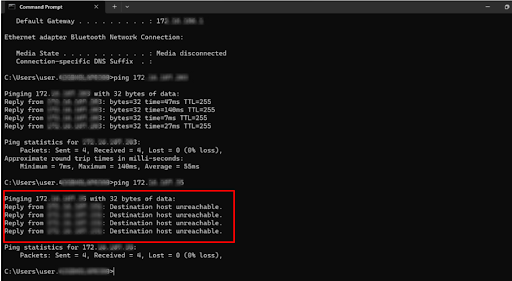
Need help? CONTACT US
