The SureMDM offers RFID enrollment and management remotely. This article explains how to get notified based on certain conditions or compliance rules to the admin of the SureMDM.
Below are the steps to configure to send alerts:
- Login to SureMDM Console
- Navigate to the Jobs section
- Click New Job and choose Things platform
- Select the Compliance Job and enter the job name
- Select Custom in the available tabs
- Click Configure and then the + button to add a rule
- Enter a name to the Rule
- Configure the compliance rule based on the Device Model, Device Property, Condition, and Value of the RFID reader
- Select the out-of-compliance action as either Send Message or Email Notification or Send SMS
- Add the Delay as to when the out-of-compliance action to take effect
Note: The admin can add multiple actions by clicking Add Action - Click Save
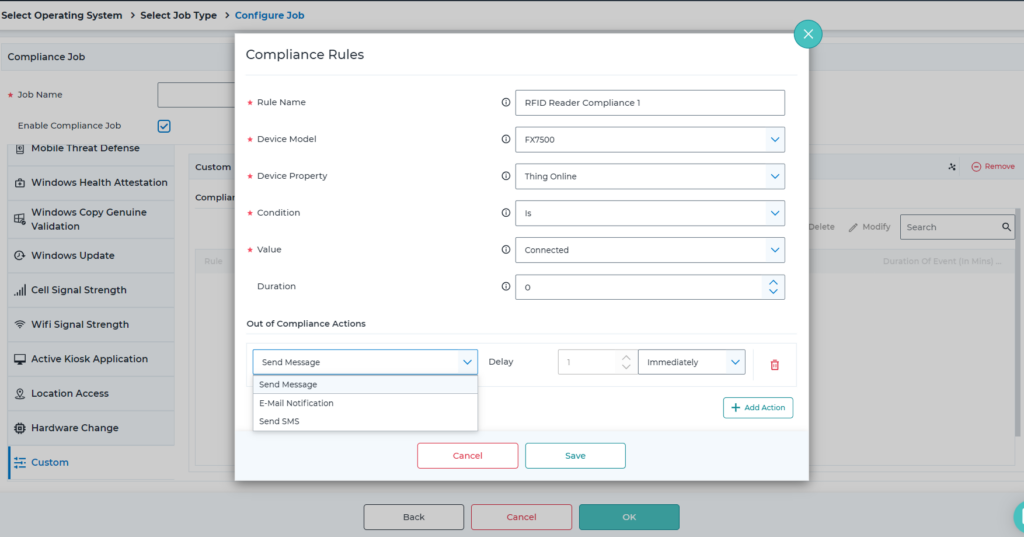
- Navigate to the home and select the devices and click Apply button to apply the compliance job.
Was this helpful?
YesNo
