Admins can now set the Battery Saver Settings option from inside SureLock Settings.
Purpose
The purpose of this knowledge article is to provide a guide on how to set battery saver settings within SureLock settings.
Prerequisites
- Device should be running in SureLock.
- It applies only to platform-signed devices.
Steps
- Navigate to SureLock Admin Settings.
- Click on the Allowed Applications, add the Settings Manager plugin, and click on Done.
- On the SureLock Home Screen, the Settings Manager would be added.

- Launch the same and check for the Battery Saver Settings option.
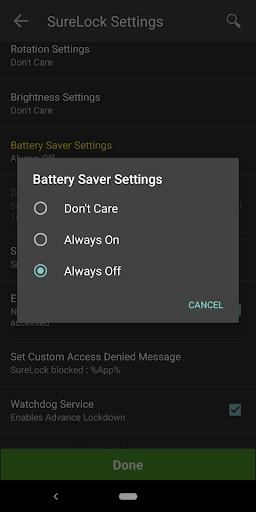
NOTE: This example is for keeping the battery saver setting off.
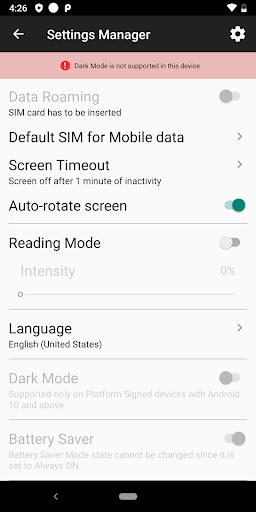
This would allow the user to customize the battery saver settings.
Need help?
Was this helpful?
YesNo
