Admins can set a custom message on the lockscreen of the Mac device using SureMDM in case they want to specify the organization name or provide contact details in case the device is lost, etc.
Purpose
The purpose of the article is to provide a guide on how to set a custom lock screen message on a macOS device using SureMDM.
Prerequisites
NA
Steps
- Login to the SureMDM console using credentials.
- Navigate to Profiles.
- Select macOS as the Operating System and create or modify an existing profile.
- Select Branding, click Configure, and scroll down to configure a custom message.
- Input a custom lock message in the box indicated.
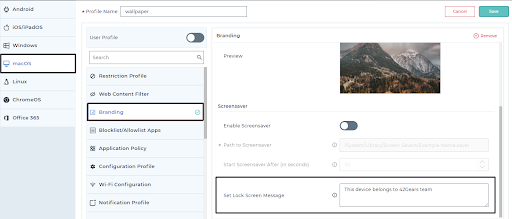
- Save the configurations and deploy the profile on the device.
- The custom message will appear on the lockscreen of the device.
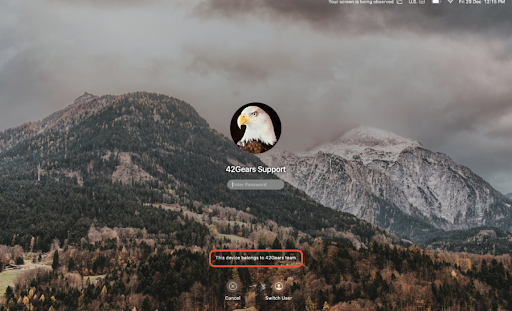
Need help? CONTACT US
Was this helpful?
YesNo
