Maintaining strong and regularly updated passwords is a fundamental aspect of securing access to enterprise systems. In SureMDM, administrators can enforce password expiry policies to ensure that users update their credentials periodically, reducing the risk of compromised accounts due to weak or outdated passwords. This Knowledge Base article provides a step-by-step guide on how to configure password expiry settings within the SureMDM Console.
Purpose
The purpose of this article is to provide a guide on how to set a password expiry for users on SureMDM
Prerequisites
NA
Steps
1. Log in to SureMDM Console.
2. Navigate to Settings and click on Account Settings.
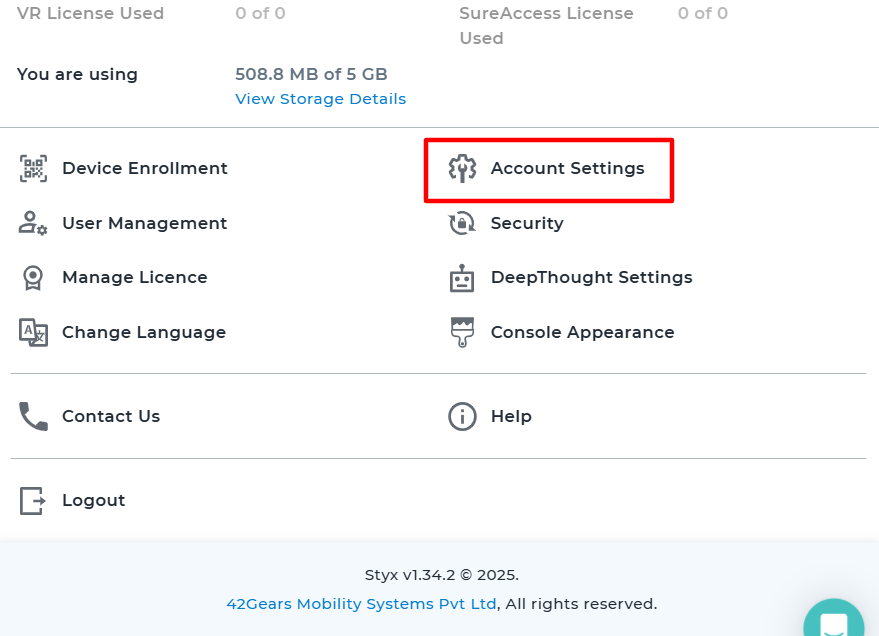
3. Select Account Management and navigate to the Password Policy tab.
4. Please navigate to SureMDM Console Password Settings and set the maximum password age to your requirement.
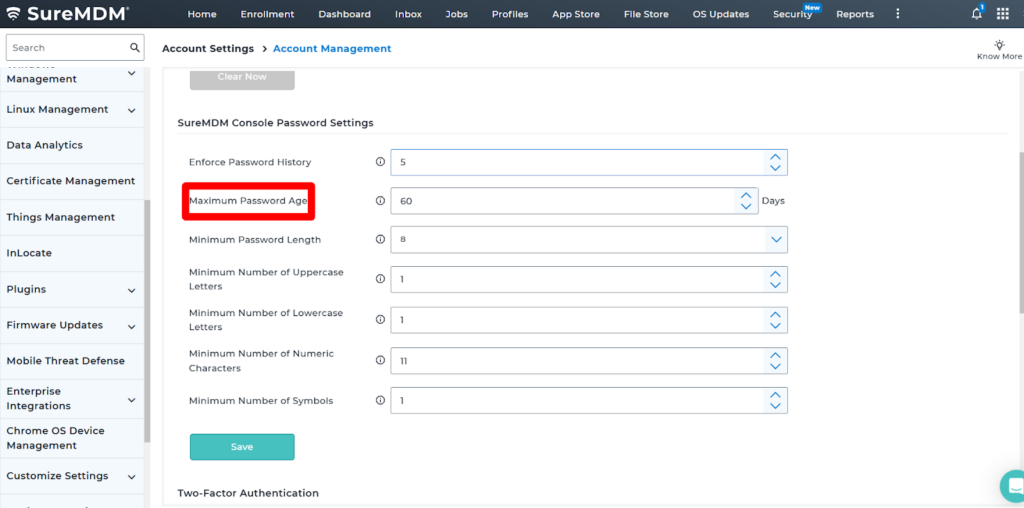
Need help?
