Specifies that configuring date and time is disallowed via Settings.
Purpose
The purpose of this knowledge article is to provide a guide on how to set network time automatically for Android devices with OS 8 to 11.
Prerequisites
- The option is available extensively for Android devices with OS 8 to 11 and with SureMDM Agent v27.15.03 onwards.
- Enrollment Methods: Device Owner (DO).
Steps
- Login to the SureMDM console.
- Navigate to the Profiles section and choose the Android platform.
- Click Add and select the System Settings tab.
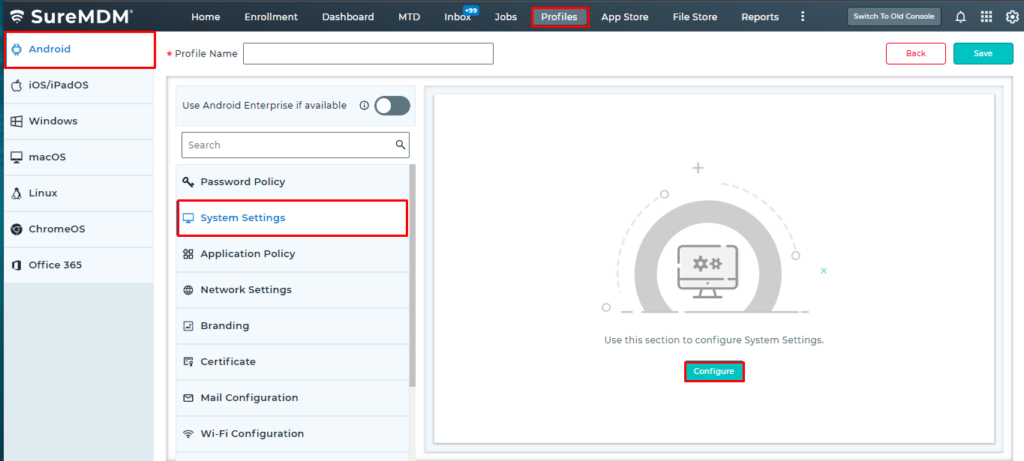
4. Click on Configure. Navigate to, or search for the option Set Auto (Network) Time Required and enable the same.
- Save the profile.
- On the Home screen, select the device and apply the profile created or modified above.
- In the Apply Job/Profile To Device prompt, select the profile and click Apply.
Note: After applying the same at the device end, the output appears as seen in the below screenshot, where the time is by default set to network time automatically and can’t be modified.
Need more help? Here’s how to get help from our experts.
Was this helpful?
YesNo
