Admins can remotely set the wallpaper of the Mac device using SureMDM.
Purpose
The purpose of the article is to provide a guide on how to set the wallpaper on a macOS device using SureMDM.
Prerequisites
- This feature is supported on SureMDM Agent version 5.0.3 and above for uploading the image through the console.
Steps
- Login to the SureMDM console using credentials.
- Navigate to Profiles.
- Select macOS as the Operating System and create or modify an existing profile.
- Select Branding and click Configure.
- We can either upload the image or enter the path of the image that already exists on the device.
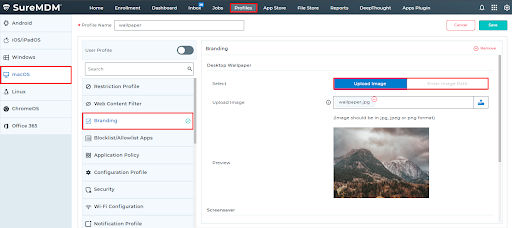
- To upload an image, the SureMDM Agent has to be 5.0.3 and above. However, if you are specifying the path of the image, the Agent version is not necessary.
- Upload the image and save the profile.
- The profile should be deployed on the devices where the wallpaper needs to be configured.
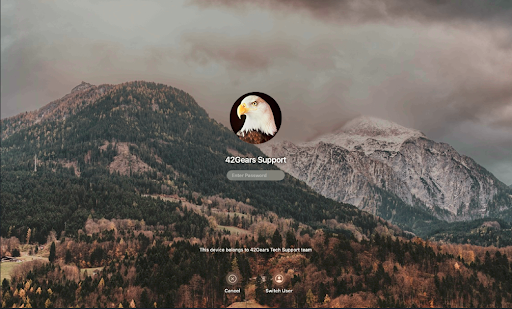
- Similarly, if we specify the path of the image on the device, save the configurations, and deploy the profile, the wallpaper will be changed.
Need help? CONTACT US
Was this helpful?
YesNo
