SureVideo allows administrators to set up a playlist from the SureVideo Home Screen. Media files can be added to a playlist in two ways.
- From internal storage.
- From desktop or laptop, using the IP address.
Purpose
The purpose of this knowledge article is to provide a guide on how to set up a Playlist from the SureVideo home screen.
Prerequisites
NA
Steps
- Launch the SureVideo.
- On the SureVideo home screen, tap on Setup.
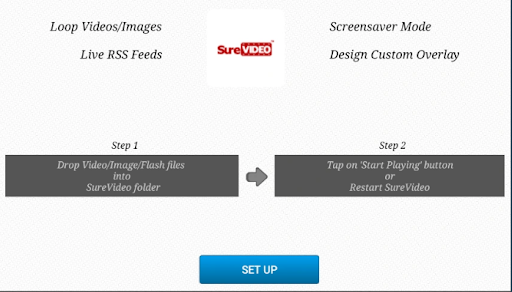
3. Tap Content and then Add Media to add the desired media files from the internal storage.
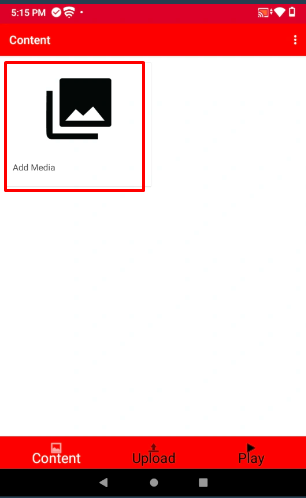
4. Tap Upload, enter the IP address shown on the device in the laptop or desktop’s browser, and upload the media files.
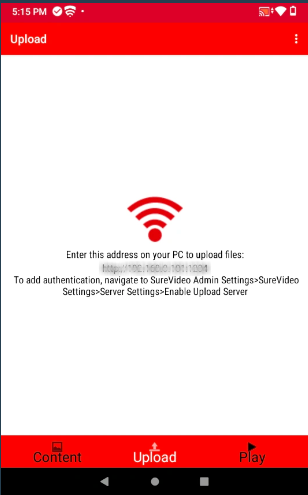
5. The admin can Drag and Drop or browse the media files from the laptop or desktop. The media files will be added to the SureVideo playlist.
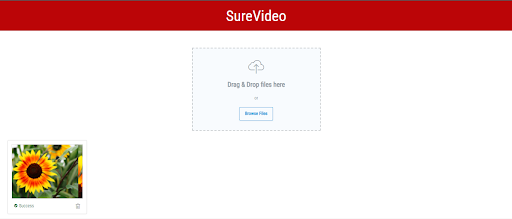
6. Tap on the Play button and the Launch button to start the video kiosk.
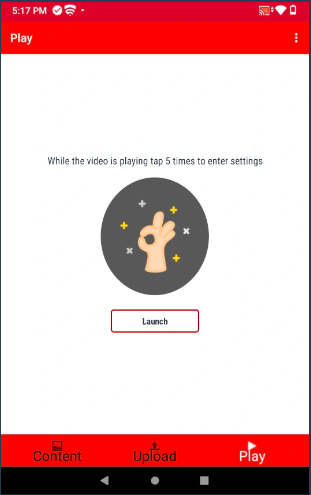
Need help? CONTACT US
Was this helpful?
YesNo
