SureMDM now offers an Active Directory (AD) sync tool to make managing groups within the console easier and more efficient. This tool eliminates the need for manual group creation and saves time for IT administrators.
For more information related to setting up an Active Directory sync tool in SureMDM, please refer to this article.
Purpose
The purpose of this knowledge article is to provide a guide on how to use the SureMDM AD Connect tool to easily create and sync the groups that are created in the AD server to the SureMDM console.
Prerequisites
- This feature is only available with our SureMDM Enterprise subscription plan.
- SureMDM AD Connect is a windows tool developed by 42Gears to enable sync between the AD server and the SureMDM Console.
- Please download and keep the SureMDM AD connect tool handy.
- The same can be obtained by reaching out to 42Gears technical support.
Steps
- Log in to SureMDM Console and navigate to Settings > Account Settings > Enterprise Integration > AD Integration > Enable AD Integration (Check the box)
- Server Path – This parameter is predefined in the SureMDM console and needs to be used over AD Connector.
- API Key – This parameter is predefined in the SureMDM console and needs to be used over AD Connector
- Save – This option is to save the above defined settings on the SureMDM console. Please find the below image for your future reference.
- Sync – This enables SureMDM to sync the group data available in the AD server real time.
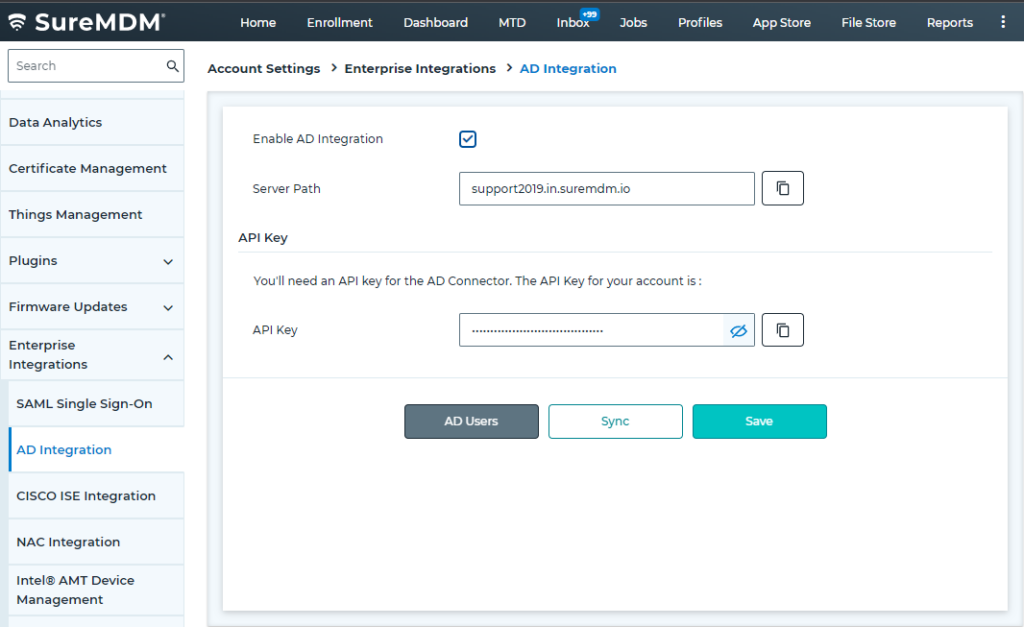
SureMDM AD Connect tool
Post downloading and installing the AD connect tool on the windows machine, please update the below mentioned fields.
Note: All the Fields in the SureMDM AD Connect tool are mandatory.
- Server Path – Provided with SureMDM console URL(DNS). The server path will be mentioned in the MDM console. Please refer the below image for reference.
- Customer ID (Account ID) – Navigate to SureMDM console> Settings > Account ID.
- API Key can be found under SureMDM console >Account Settings> Enterprise Integrations> AD Integration. Please refer to the first screenshot for future reference.
- AD Server address – Active Directory Server IP or DNS.
- Username/Password – Username/Password of the AD server.
- OU’s – List of OU’s to be synced with SureMDM. Currently the threshold is set to 5K users & it may get removed in our upcoming releases.
- The “Test” connection button is available to check the connectivity with the AD Server. Fields used here are AD Server, Username, and Password.
- Add and Delete buttons are used to add/remove OU’s. The OUs are validated before adding (Validity and threshold of 5k).
- TCP/IP Port number 389 needs to be allowed in the AD Server in order for the AD connect tool to sync between AD server and SureMDM console.
Need more help? Here’s how to get help from our experts.
