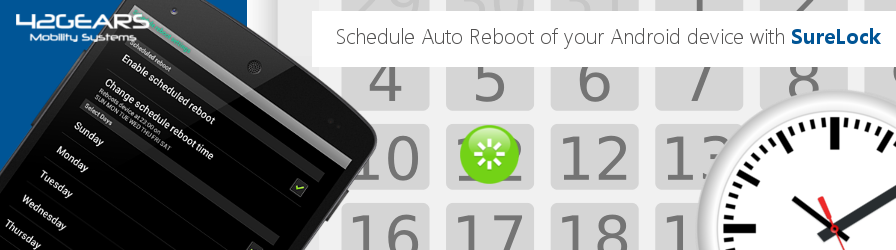
When your Android device is in lockdown mode with access to only allowed applications and no access to device settings, it is quite possible that after a certain period of time with extensive usage, the device may show signs of not operating up to its potential level. The device could become slow, the Wi-Fi function may get patchy or worse, there may be high battery drainage, and so on.
There could be many such common issues that can be fixed by a simple reboot. A reboot could clear the cache to counter the slow processing, close services or applications running in the background that might be eating away at the battery life, or restore a lost WiFi connection. However, if you are using Mobile Device Management solutions like SureMDM to monitor and push jobs to your devices, sometimes they need a reboot for the changed settings to come into effect.
Now, SureLock allows you to schedule a reboot of your Samsung KNOX-enabled devices with signature permissions. You can simply create a reboot plan for a specific day and time for your kiosks, field devices, or any Android devices with SureLock.
Purpose
The purpose of this knowledge article is to provide a guide on how to set up automatic scheduled reboots of Android devices with SureLock.
Prerequisites
NA
Steps
1. Access SureLock Admin Settings by tapping on the screen five times within three seconds and entering the SureLock password.
2. On the Admin Settings screen, tap on SureLock Settings.
3. On the SureLock Settings screen, tap on Schedule Reboot.
4. On the Schedule Reboot Settings screen, tap on Enable Scheduled Reboot.
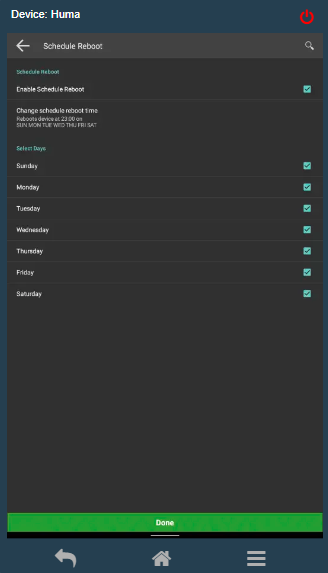
5. Tap on Change Schedule Reboot Time to specify a time for the reboot.
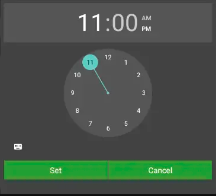
6. Once done, select the days using the listed options under the Select Days section.
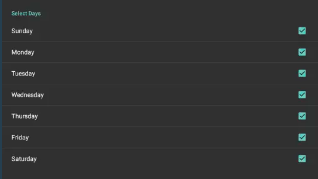
7. Tap Done to complete.
Now, your device will automatically reboot at the set time and day without losing the lockdown.
Need help?
