It is quite essential for the users and admins to verify the device information such as IMEI number, MAC address, Phone number, System device name, SIM serial number, etc. It is challenging for the end users to verify these details without using a management console or a third-party app when the devices are locked down within SureLock KIOSK mode.
Admins and Users can easily see their device information in the SureLock title bar using the wildcard string.
Purpose
The purpose of this article is to provide a guide on how to show device information in the SureLock title bar.
Prerequisites
- Runtime permissions (Phone) of SureLock and SureMDM Nix should be granted in order to fetch the device information.
- When the IMEI value is not available or the permission to fetch those values is not granted, then the title bar text should be displayed as “IMEI not available” and the same applies to other identifiers.
- The above scenarios are applicable for both standalone and integrated SureLock.
Steps
- Install and Launch SureLock.
- Access SureLock Admin Settings.
- In the Admin Settings screen, tap on SureLock settings.
- Go to Title Bar Settings and check the Show Title Bar option.
- Further, tap on Text and add the below tag to show the SureMDM device name
$usesuremdmnixdevicename$ - Click Done to Save the configuration changes.
- Navigate to the SureLock home screen, the user can notice that the device name shown in the SureMDM web console, will be displayed in the title bar of SureLock.
| Details | Wildcard String |
| SureLock Version | $ver$ |
| SureMDM device name | $usesuremdmnixdevicename$ |
| Local IP Address | $LocalIPAddress$ |
| Device Serial Number | $SerialNumber$ |
| IMEI 1 | $IMEI1$ |
| IMEI 2 | $IMEI2$ |
| IMSI | $IMSI$ |
| WiFi Mac Address | $WiFiMacAddress$ |
| Bluetooth Address | $BluetoothAddress$ |
| GUID | $GUID$ |
| Android ID | $AndroidID$ |
| Registered Device Name | $DeviceName$ |
| Phone Number | $PhoneNumber$ |
| SIM Serial Number (ICCID) | $ICCID$ |
| Group Path | $GroupPath$ |
| Connected Network Name | $ConnectedNetworkSSID$ |
| Device Model | $Model$ |
| Network Operator | $NetworkOperator$ |
| OS Version | $OSVersion$ |
The admin can replace the title bar with any of the wildcards from the list to show the same on the SureLock home screen.
The SureLock Title Bar can also be customized with different fonts, colors, text size, etc. Please click here to know how to customize TitleBar in SureLock
The admin can also use the combination of the wildcard to show on the SureLock home screen. For example, to show both the IP address and the Serial number of the device the admin can use the wildcard in the below format.
$LocalIPAddress$ – $SerialNumber$
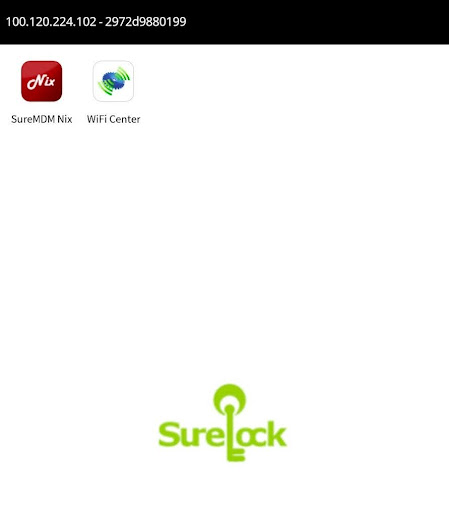
Need more help? Here’s how to get help from our experts.
