Users can enable SureLock on the devices even when the devices don’t have the SureLock application downloaded on them.
Apart from this, there are many other scenarios where an administrator would like to switch from a stand-alone SureLock to a SureLock Integrated with a SureMDM Agent.
Purpose
The purpose of this knowledge article is to provide a guide on how to switch between stand-alone SureLock and SureLock integrated with the SureMDM Agent on Android devices.
Prerequisites
NA
Steps
Step 1: Deactivate standalone SureLock on the device
- Log into the SureMDM console.
- Navigate to the Jobs page and create a New Job.
- Select the OS as Android and click on Run Script.
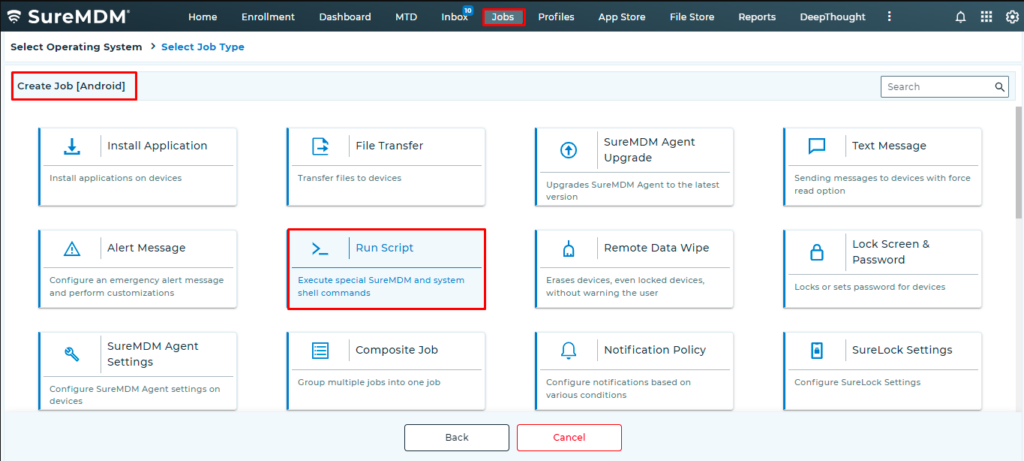
- Create a run script job with the below command and push it to the device(s).
am broadcast -a com.gears42.surelock.COMMUNICATOR -n com.gears42.surelock/com.gears42.surelock.service.SureLockCommunicator -e "command" "deactivate" -e "password" "0000" com.gears42.surelockStep 2: Exit Standalone SureLock on the device
- Log into the SureMDM console.
- Create a Run Script job with the below command and push it to the device(s).
am broadcast -a com.gears42.surelock.COMMUNICATOR -n com.gears42.surelock/com.gears42.surelock.service.SureLockCommunicator -e "password" "0000" -e "command" "exit_surelock" com.gears42.surelockStep 3: Uninstall or Disable Standalone SureLock
- Log into the SureMDM console.
- Create a Run Script job with the below command and push it to the device(s).
!#suremdm
uninstall(com.gears42.surelock)
Step 4: Launch SureLock integrated with the SureMDM Agent.
- Log into the SureMDM console.
- Create a Run Script job with the below command and push it to the device(s).
!#suremdm
configureSureLock
Step 5: Configure the SureLock integrated with the SureMDM Agent
- Log into the SureMDM console.
- Click Jobs > New Job.
- On the Select Operating System screen, select Android.
- Select SureLock Settings and configure the settings.
- Once done, push it on the device(s).
You can also gather the SureLock settings from the standalone SureLock and push it in the Step 5.
Admins can also create a composite job with the above jobs and push it to the device to configure the devices faster.
Need help? CONTACT US
