Navigating macOS user privileges is crucial for system administration. Whether elevating a Standard user to Administrator or demoting an Administrator, this SureMDM guide outlines the steps for smooth transitions. Admins can strike a balance between user autonomy and system security with these insights.
Purpose
This article serves as a technical guide for administrators using SureMDM, offering precise steps for altering user account privileges on macOS devices. Whether upgrading a Standard user to an Administrator or downgrading an Administrator to a Standard User.
Prerequisites
- Delete User Account is supported on macOS 10.15 or later, running SureMDM Agent version 5.1.0 and above.
Steps
- Login to the SureMDM console.
- Navigate to the Jobs section, click on the New Job, and select the macOS platform.
- Now, click on the User Account Management job.
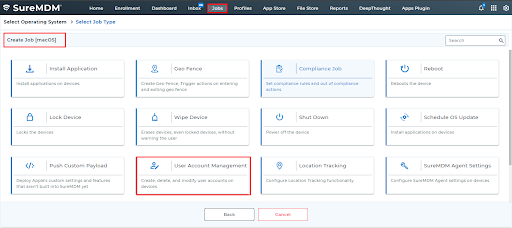
- Enter the job name and select the Action Type as Modify Permissions.
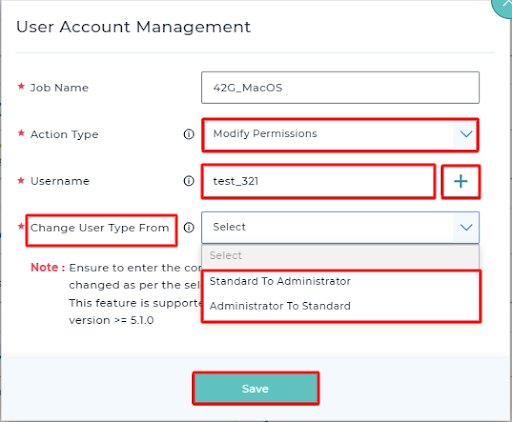
- Enter the username and click Add (+).
- Select the Change User Type Form based on your use case.
Standard to Administrator: The user account, which is of standard type, is converted into an admin account with all the privileges of the admin user.
Administrator to Standard: The Admin Account with all the privileges converted into the Standard User Account.
- Save the job and deploy it on the device on which you want to modify the user permissions.
The below image displays the user account test_321 type before deploying the job.
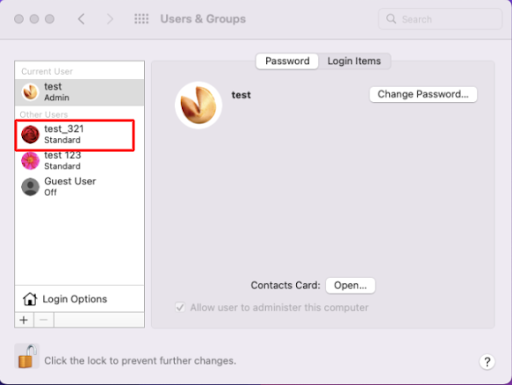
The below image displays the user account privileges after deploying the User Account Management Job on MacOS.
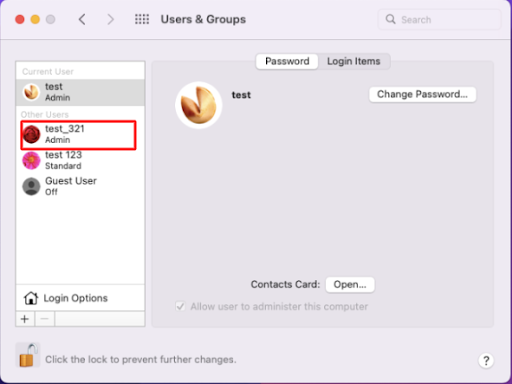
Need help? CONTACT US
