Apple offers a Device Enrollment Program (DEP) for mass provisioning and managing iOS and Mac OS devices for enterprises. DEP helps to simplify the initial setup and provisioning of devices in enterprises. Also, it makes the Mobile Device Management (MDM) enrollment a Zero Touch process. Apple Business Manager (ABM) portal help to manage and configure all the DEP devices across different MDM provider under a single portal.
Its always required to sync the Apple Business Manager (ABM) portal with the SureMDM account to ensure that any changes made in the ABM portal related SureMDM server get synched with the SureMDM account. Whenever MDM admin assigns any new devices to the sureMDM server or unassigns the device from the SureMDM server should replicate this information to the SureMDM account/console.
SureMDM account can be synched in 2 ways with the ABM portal.
– Automatic Sync or Scheduled Sync
– Manual Sync or Instantaneous Sync
Automatic Sync or Scheduled Sync :
SureMDM will automatically sync with the ABM portal every 24 hours once a day. This Sync will happen everyday between 7:30 AM IST to 8:00 AM IST (for all region of SureMDM account)
If the customer adds new devices to the SureMDM console then the customer needs to wait till the next cycle of scheduled time (i.e 7:30 AM IST to 8:00 AM IST).
Manually Sync or Instantaneous Sync :
SureMDM accounts can be synched instantaneously with the ABM portal. This Sync will happen immediately without any delay.
MDM admin needs to manually sync the ABM portal with SureMDM account using the below steps:
1. Login to your sureMDM console
2. Click on the Settings at the right-top corner
3. Select the Account Settings
4. Navigate to iOS/iPadOS/macOS Settings
5. Select DEP. Click DEP servers
6. Select the server name from the list and click on Push the config
This will synch the SureMDM account immediately with the ABM portal.
How to verify the last Sync time on the ABM portal with SureMDM account
1. Login into the ABM portal using URL: https://business.apple.com/
2. Go to Settings.
3. Select the exact SureMDM Server.
4. Check the last connected time shown on the portal.
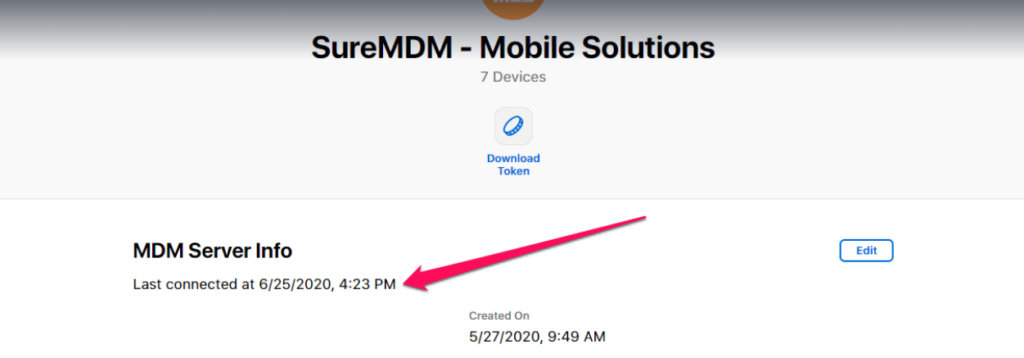
For more details on SureMDM iOS, click here.
For more details on our products, click here
If you need further assistance, please submit a ticket here
