SureFox is an app that locks your Zebra device to one or a few apps. If you’re having scanner issues or want to enable it for specific apps, you’ll need to troubleshoot and set up Datawedge. This ensures the scanner works properly and apps can use it.
Purpose
The purpose of this knowledge article is to provide a guide to troubleshoot SureFox scanner issues, create a Datawedge profile, and whitelist apps that need scanner functionality on your Zebra device.
Prerequisites
NA
Steps
- On the device, locate and tap the DataWedge icon in the Launcher screen or App Drawer.
- Tap the 3-dot menu icon. The DataWedge menu appears. Select New Profile.
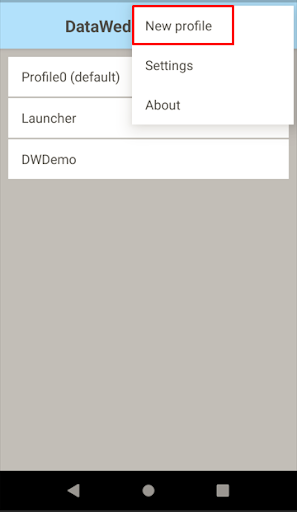
3. Give it a new profile name and edit the details in the test profile to add the associated apps.
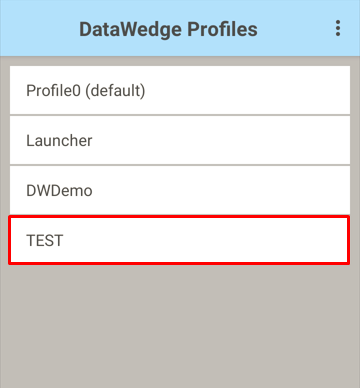
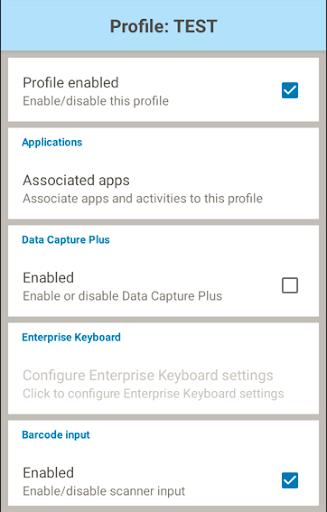
4. In the associated apps tab, look for the application to add by clicking on New App/Activity.
5. For example, add the SureFox. Select the SureFox package name, as shown in the image below.
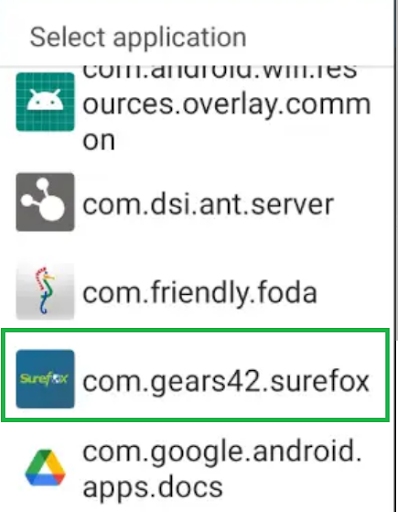
6. Select the * that includes all the activities for SureFox to utilize the scanner functionality on the device.
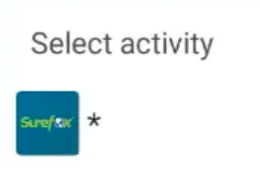
7. After adding the SureFox to the Datawedge profile, the device scanner starts working fine for all browsers in and outside Kiosk mode of SureLock with the same profile and configuration applied via SureMDM.
Once completed, try scanning with our product. Everything works perfectly even after resetting the device.
Need help? CONTACT US
