Stolen Device Protection adds a layer of security when your iPhone is away from familiar locations, such as home or work, and helps protect your accounts and personal information in case your iPhone is ever stolen. This feature is available in iOS version 17.3. When this feature is turned on the device, the MDM Enrollment profile will not get installed on the device and throw an error.
Purpose
This article highlights the newly introduced Stolen Device Protection feature in iOS version 17.3. When activated, this feature adds an extra layer of security for iPhones in unfamiliar locations, deterring theft and safeguarding sensitive information. Users are informed that enabling this protection may affect the installation of SureMDM profiles, providing a comprehensive overview of the purpose and benefits of this security enhancement.
Prerequisites
- This is only applicable to iPhones and iOS version 17.3.
- For more information about this feature, click here.
Steps
When Enrolling the device through Agent Enrollment by installing the Nix agent from the App Store, if you get the below error message when installing the profile on the device iOS version 17.3, make sure the Stolen Device Protection is turned off.
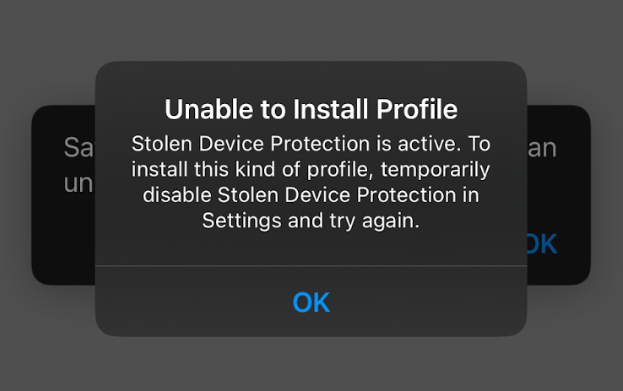
To turn off Stolen Device Protection
- Navigate to the iPhone Settings.
- Click on Face ID and Passcode.
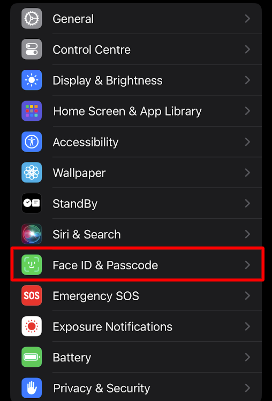
- Click on Turn off Protection.
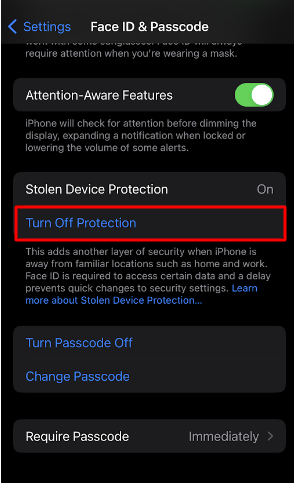
- Authorize the action via Face ID or the iPhone’s password.
- After it’s turned off, wait for an hour for the changes to take place.
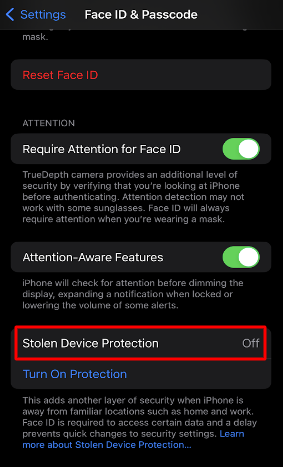
If you try to install the profile immediately after Stolen Device Protection is turned off, you will get an error message called “Security Delay.”
Security Delay
With the Stolen Device Protection feature, you need to wait an hour before using your iPhone to make changes to critical security settings or your Apple ID. If your iPhone is not in a familiar location, you must authenticate with Face ID or Touch ID, wait for the security delay to end, then authenticate with Face ID or Touch ID again to update settings to allow installation of the SureMDM profile on the device end.
By clicking on the start delay, you can modify the changes after an hour.
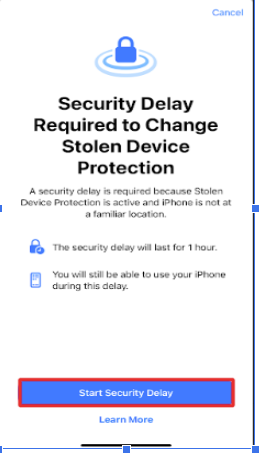
You can verify the remaining time to end the security delay. Also, you will receive a notification saying that the device’s security delay has ended.
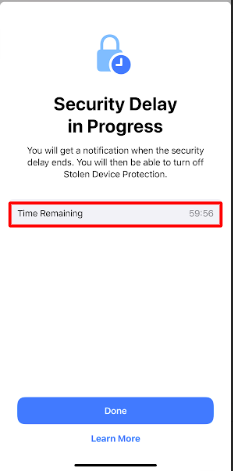
Note:
- This does not affect existing enrolled devices.
- This does not affect installing non-enrollment profile payloads like Wi-Fi, Certificates, Passcodes, etc. created and exported from the Apple Configurator.
Need help? CONTACT US
