Many enterprise or kiosk applications are designed to run in a fixed orientation, and allowing screen rotation can distort layouts, confuse users, or impact usability, especially when devices are mounted in stands, walls, or dashboards.
Purpose
This article explains how to:
- Disable auto-rotate
- Lock the screen orientation to a fixed mode (e.g., Portrait or Landscape)
- Disable the Lock-Override button on Zebra Android devices
These settings are useful in enterprise environments where consistent screen orientation and restricted user access are critical.
Prerequisites
- Zebra device running Android 10 or higher
Steps
- Log in to the SureMDM Console.
- Go to the Jobs section and click New Job.
- Select Android as the platform and choose Zebra MX Config.
- In the configuration section, paste the XML below:
<wap-provisioningdoc>
<characteristic version="11.1" type="DisplayMgr">
<parm name="Autorotate" value="2" />
<parm name="LockedOrientation" value="0" />
<parm name="LockOverrideButton" value="2" />
</characteristic>
</wap-provisioningdoc>
Autorotate: 2 (Disable/TurnOFF)
LockedOrientation: 0 Portrait (No rotation)
LockOverrideButton: 2 (Disable/TurnOFF)
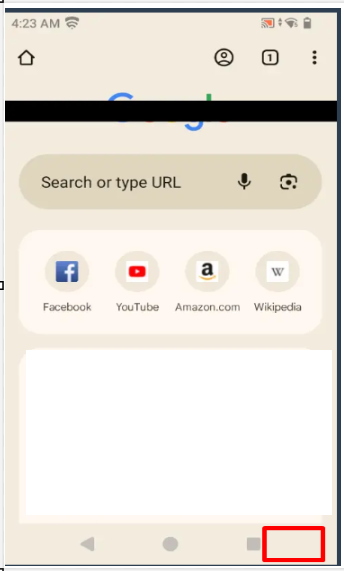
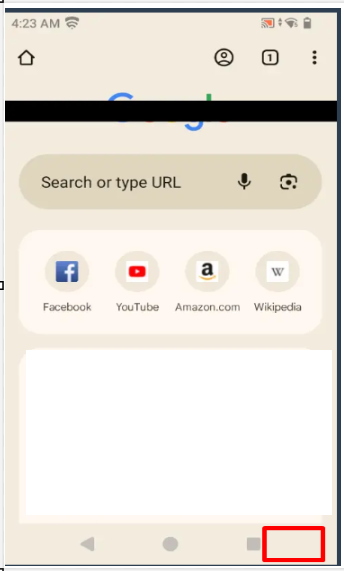
Need help?
Was this helpful?
YesNo
