The application should be uninstalled silently without any prompts on the end-user machine via SureMDM. To uninstall the applications on target devices without notifying the end-users.
Purpose
The purpose of this knowledge article is to provide a guide on how to uninstall an application silently on a Windows device.
Prerequisites
- Only applicable to Windows devices.
Steps
- Log in to the SureMDM web console.
- Navigate to the Jobs section.
- Click on New Job and select the OS as Windows.
- Further, click the App Uninstall Job.
- Click on Search and select the application.
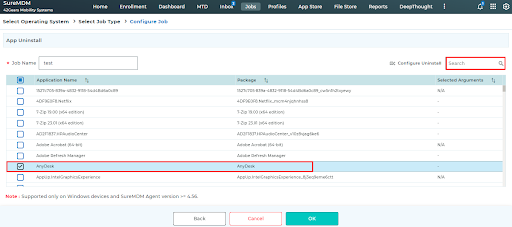
6. Once the application is selected, click on Configure Uninstall.
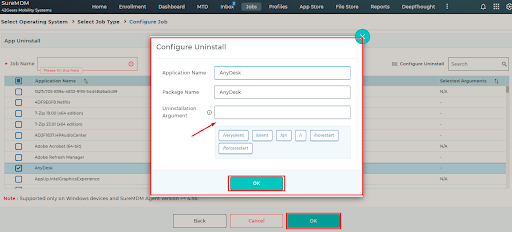
/SILENT: Uninstalls the application in silent mode.
/VERYSILENT: Very silent mode. No windows are displayed.
/qn: Specifies an unattended mode
/i: specific instruction given to a computer application to perform some kind of task or function.
/norestart or /forcestart are standard command-line options to control reboots.
7. Select the command and click OK.
8. Name the job and click on Save.
9. Once done, Apply this job to the desired machine.
Need help?
