With the requirement to remote into a device that can be managed and executed few of the actions by the Admin, the devices running on Android 11 and later have recently encountered a process where the device screen in the SureMDM remote session goes blank when you try to enter the device password or pin configured to lock the device.
In such a case, Admin would be unable to click on the device screen to enter the password and unlock the device, where the solution for the same is released on SureMDM UI, which is to pass the details from the remote session screen of the device.
Purpose
The purpose of this knowledge article is to provide a guide on how to unlock the device over a SureMDM remote session for Android 11 and later, which is locked with a device pin or password.
Prerequisites
- This feature works on SureMDM Agent v27.32.11 and later.
- The device should be enrolled in Android Enterprise.
- In the case of a Zebra device, an OEM agent has to be installed.
Steps
- Open the SureMDM console and select the device required to be accessed.
- Initiate the remote session on the device from the console.
- Initiate the Unlock operation on the device.
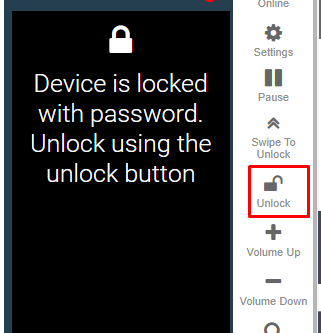
4. On the device password prompt received on the remote session of the device, enter in the correct device password to unlock the same.
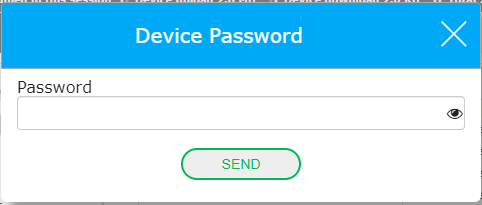
Note: Currently, the device unlock feature works only for the Pin/Password type of screen lock..
Need help? CONTACT US
