The users may forget the macOS password or might enter wrong passwords multiple times which results in the device getting locked without giving any further access.
In such scenarios, the IT admins can make use of Unlock User option from the SureMDM console to unlock the user account and update the password or use the same password to log in the next time onwards.
Below are the steps to unlock the user account:
1. Login to the SureMDM web console.
2. Select the macOS device that has the issue and click on the verticle ellipsis(3 dots) icon as shown in the image below.
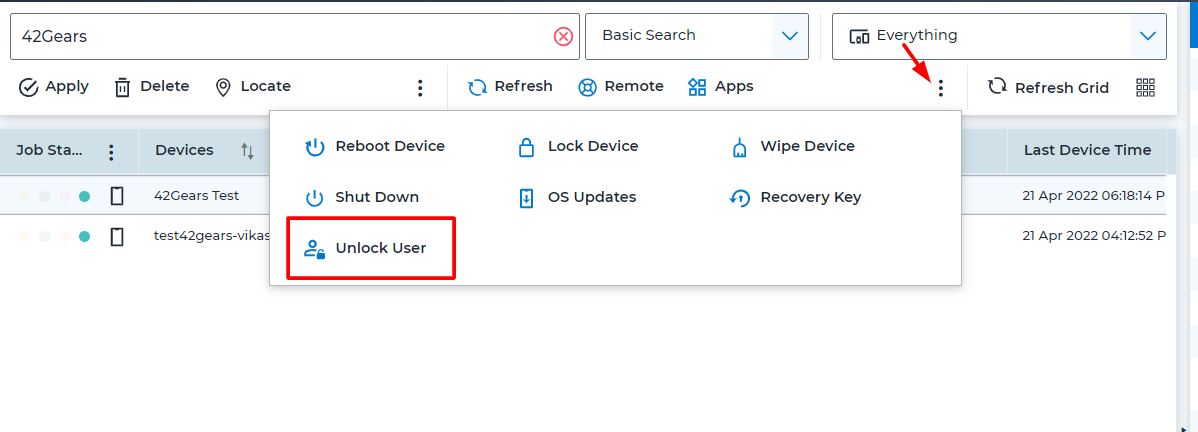
3. Further click on the Unlock User button.
4. Once done, the user will be able to unlock the macOS device.
Note:
If the company has an ISO policy of resetting the password after 90 days, and if the user fails to do so, IT admins can also use this dynamic job to unlock the user account on macOS.
For more details on our products, click here.
If you need further assistance, submit a ticket here.
