When devices are spread across different locations, Admins need a way to upgrade the SureMDM Agent on the devices remotely from the SureMDM console without any manual intervention. This can be achieved by using the silent upgrade process with the below steps for Windows devices.
Purpose
The purpose of this knowledge article is to provide a guide on how to upgrade SureMDM Agent remotely on Windows devices.
Prerequisites
NA
Steps
1. Login to the SureMDM web console.
2. Go to the Jobs section.
3. On the Jobs screen, click on New Job.
4. Select Windows. In the Select Job Type screen, select SureMDM Agent Upgrade.
5. In the Configure Job screen, Enter the Job Name and Click on Add.
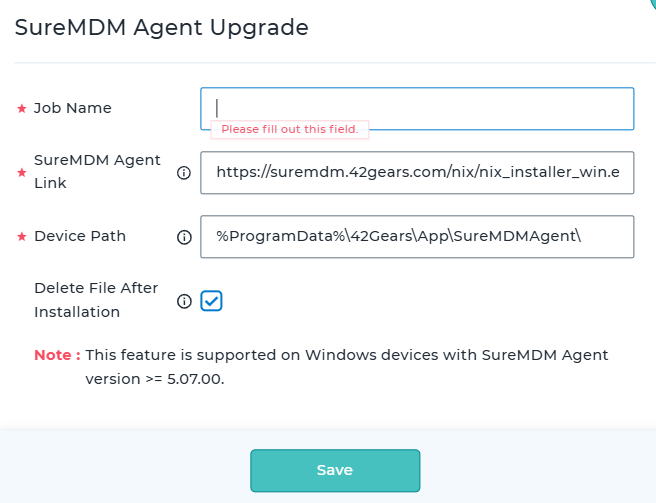
Note: The URL should be a direct download link. For the latest SureMDM Agent version, use this link.
6. In the Device Path field, you can also specify the path on the device where you want the .exe file to be downloaded to the device storage.
7. Click on OK to save the job. The job should show as shown below.
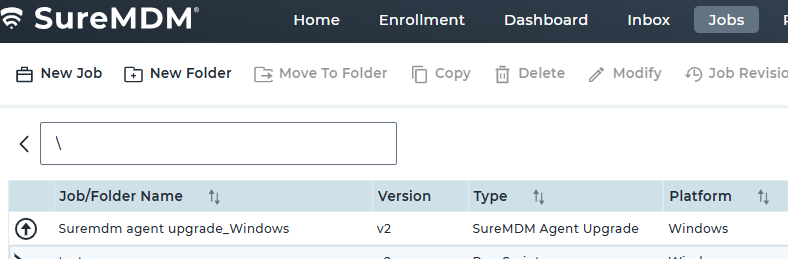
8. In the SureMDM web Console, select a device or a group of devices and click on Apply to install the Application remotely.
Need more help? Here’s how to get help from our experts.
