Uploading videos into a folder allows us to customize and properly arrange the SureLock screen layout.
Purpose
The purpose of this article is to explain how organizing videos in folders allows for better customization and arrangement of the SureLock screen layout, enhancing user experience and ensuring that the kiosk interface displays media content in an orderly and efficient manner.
Prerequisites
N/A
Steps
- On the device, go to SureLock Settings by entering the password.
- Select Manage Shortcuts → tap Manage Shortcuts again.
- Tap Add Shortcut.
- Enter a name for the shortcut (this will be the video name).
- Tap on ‘URI’, then select the videos from the location on the device where they are saved.
- Allowed extensions are: MP4, MKV, 3GP & WebM
(Note: The videos must be stored on the device.)
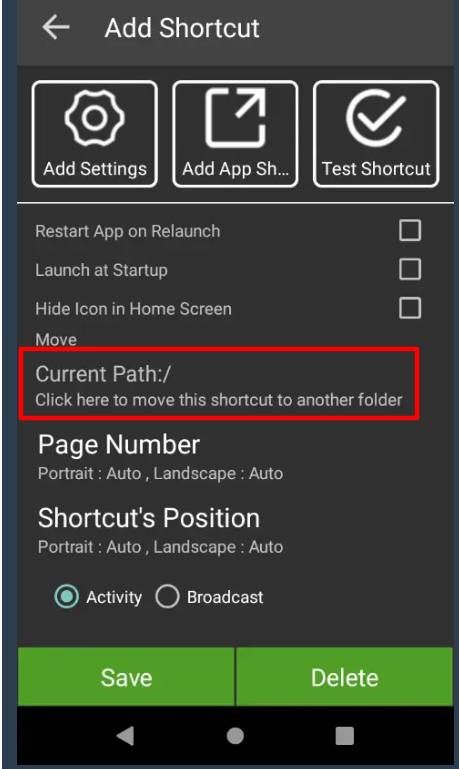
- Scroll down, tap on Current Path, and select the folder where you want the video to appear.
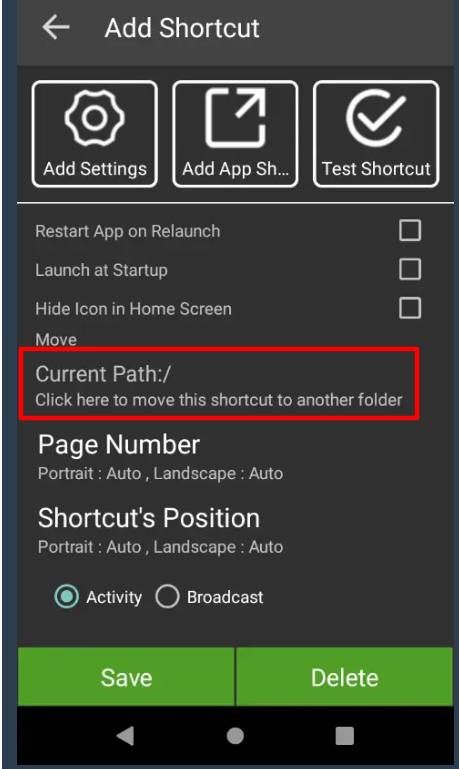
- Tap Save, then Done.
Sample video: click here
Need help?
Was this helpful?
YesNo
