SureMDM provides the ability to configure SureFox managed app configuration settings remotely on Android Enterprise-enrolled devices. This ensures IT admins can control applications, websites, widgets, shortcuts, and phone numbers directly from the console.
Purpose
The purpose of this article is to guide administrators on how to configure SureFox settings via SureMDM. Using these settings, IT admins can control and customize the secure browser environment on enrolled devices. This ensures devices remain secure, compliant, and restricted to only the intended usage.
Prerequisites
- The SureFox license/activation code should be available.
- The SureFox APK must be uploaded to the SureMDM App Store.
- Admin must have the necessary SureMDM console permissions to create jobs and push applications.
- This feature will be supported on Android Enterprise enrolled devices running with SureMDM Agent versions 27.31.08 and above.
Steps
- To add the SureFox App in SureMDM App Store for an Android device,
Refer to the below link: https://knowledgebase.42gears.com/article/simple-secure-and-flexible-enterprise-app-store-for-android-and-ios-devices/
- Please follow the instructions below to install SureFox Android applications onto devices
- Log in to the SureMDM console > Jobs > New Job > Operating System as Android.
- Select Install Application Job > Enter the Job Name and click Add.
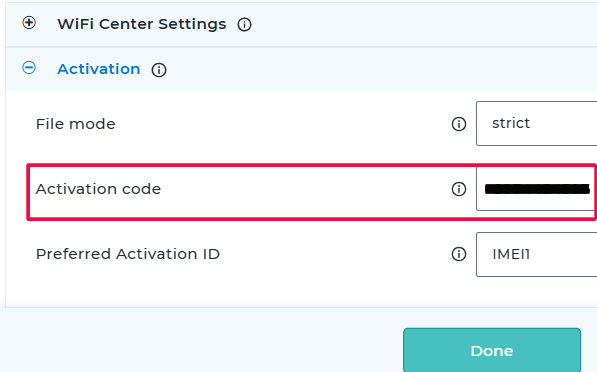
- Enable the “Use Apps From App Store” and select the application from the dropdown and enable the options as attached in the screenshot.
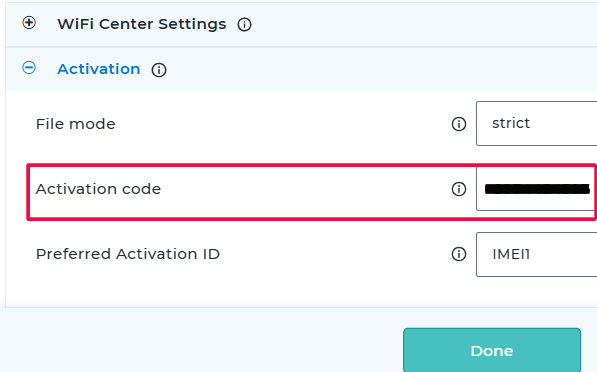
- There are a few supported SF app-managed configurations; the admin can configure the required settings here.
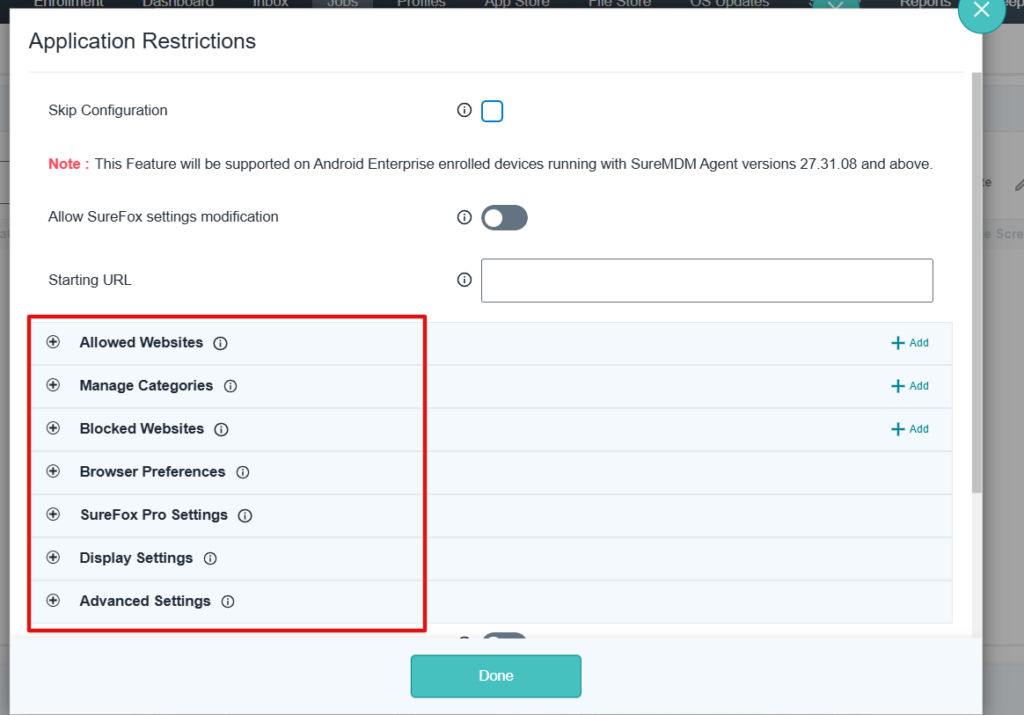
Note: Adding an allowed website is shown here as an example. Other SureFox Managed application restrictions (such as blocked websites, browser preferences, SureFox Pro settings, display settings, and advanced settings) can also be configured using the available options.
Enter the required URL & the display name to set up in SureFox.
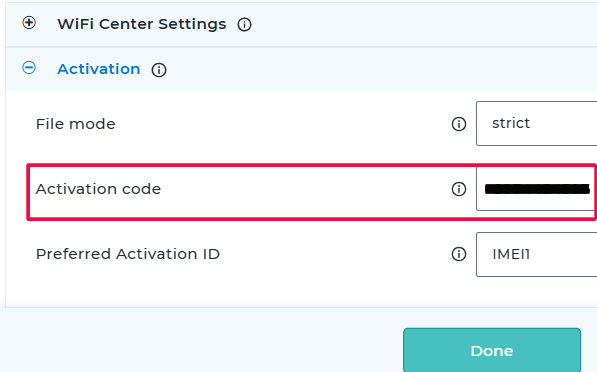
- Once the required settings are configured, we need to enter the activation code under the Activation option > Click on Done.
This is a mandatory setting we need to configure, as the SureFox application requires an activation code to accept the configured settings.
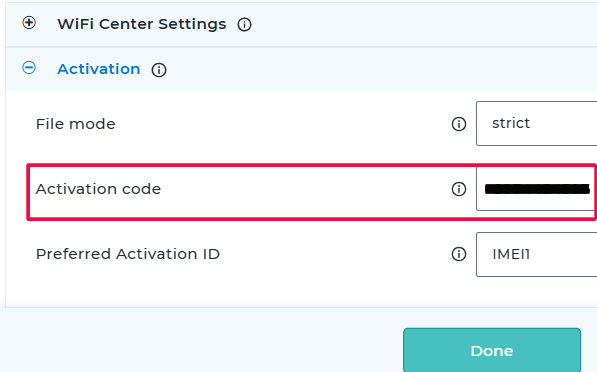
6. Save the Job and deploy it to the required devices.
Result:
Once the saved Job is deployed, the configured SureFox settings will be applied to the device.
The outcome will be reflected on the device as shown in the screenshot below:
Need help?
