We might come across scenarios where the install or file transfer job failed to deploy or the files failed to upload on the SureMDM On-Premise console. In such scenarios, we must first validate if the storage is configured correctly on the server and check if the server storage is pointing to either S3, SQL, or FTP based on the requirement.
To verify which storage is being configured for the server, we need to use SSMS (SQL Server Management Studio).
Purpose
The purpose of this knowledge article is to provide a guide on how to verify and set the server storage configuration for SureMDM On-Premise.
Prerequisites
- If SSMS is not installed on the server, please download and install it using this link.
Steps
Please follow the steps mentioned below to verify the server storage:
1. Launch SSMS from the server where SureMDM On-Premise is installed and SQL Server is hosted.
2. Login to your SQL server using the credentials you configured during the initial configuration of the server.
3. Select suremdmdb, right-click, and select New query to run a query.
4. Execute the below query to check the value.
select UseOldStorage_customer from customer If the query values return as
- 0, then the storage is S3.
- 1, then the storage is SQL.
- And 2 will set it to FTP.
For reference, see the screenshot below:
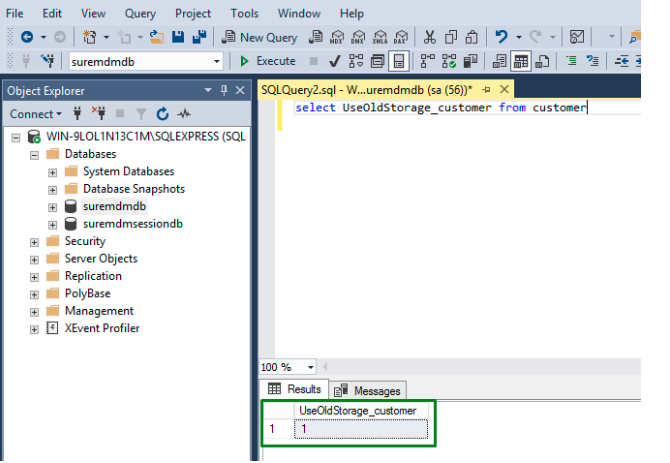
To set the server storage to any of the above configurations based on the requirements, please run the below query, specifying the value as needed.
update customer set UseOldStorage_customer = '1'For reference, see the screenshot below:
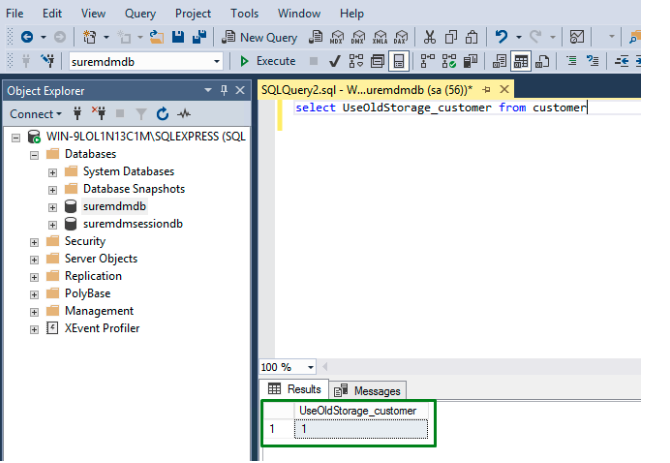
Need help?
