When adding Chrome via the Play Store, we have the opportunity to customize the Chrome settings. However, when adding Chrome via an apk, URL, or both, this option is not available.It is possible to configure the apps even if they were not added to the Play Store. When an app is added to the SureMDM App Store, it should offer configuration options.
Purpose
The purpose of this knowledge article is to provide a guide on how to configure Google Chrome settings, such as allowing or blocking URLs, using a runscript job.
Prerequisites
- Google Chrome and SureMDM with Device Owner enrollment.
Steps
- Login to the SureMDM console.
- Navigate to the Jobs section.
- Click on New Job and select the Operating System as Android.
- Choose a Run Script job.
!#suremdm applyAppRestrictions(com.android.chrome,[{"Key":"URLBlocklist","Type":"string","Value":"*"},{"Key":"URLAllowlist","Type":"string","Value":"https://www.42gears.com/"}])NOTE:
- * indicates it will blocklist the rest of the websites, but if we enter https://www.42gears.com from the browser, it will be accessible.
- If we want to block YouTube, the below script can be used.
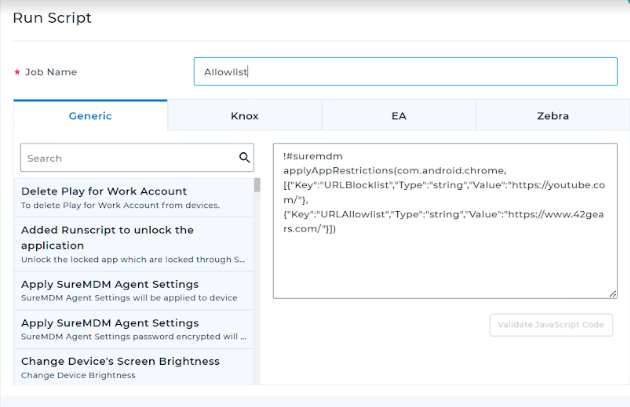
- Enter the Job Name and Save it.
- In the Apply Job/Profile to Device prompt, select the job and click Apply.
- Select the device from the console, click on Apply, and select the newly created runscript job.
Need more help? Here’s how to get help from our experts.
Was this helpful?
YesNo
