When we push SureLock settings on devices and the job fails with an error Import Setting Failed: Unknown Node: ID, this usually occurs when SureLock XML tag(s) and versions are not compatible.
Purpose
The purpose of this knowledge article is to provide a guide on how to resolve an error in the SureLock job stating Import Setting Failed: Unknown Node: ID.
Reason
- This generally happens when the settings contain the tag(s) that are not available on the version of SureLock running on the device.
- Such changes on the device side are not identified, and hence the SureLock throws the error that Import Settings failed with the node name.
NOTE:
From SureLock version 21.24.05 onwards, users will not be required to change or update the XML settings as the mode is set to flexible by default.
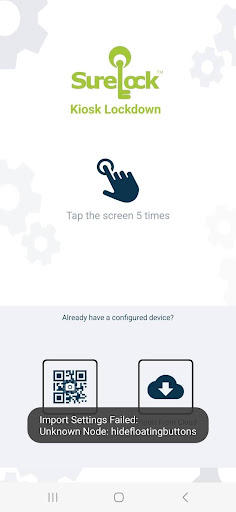
Steps
- Navigate to the SureMDM Console and select the affected device.
- Select SureLock from Dynamic Jobs.
- Click on Edit XML.
- Search for the tag mode=”strict” and replace it with mode=”flexible“.
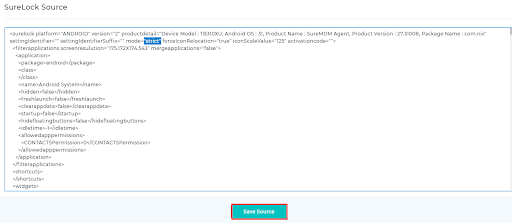
5. Click Save Source.
6. Click Apply to apply the change immediately.
To save the settings as a job:
- Follow the steps from 1 to 5.
- Click on Save as Job.
- Enter a job name.
- Click Save.
Need help? CONTACT US
Was this helpful?
YesNo
