More and more Android tablets are being used by enterprises for business purposes such as advertising kiosks, digital menus in restaurants and hotels, inventory management applications, etc. To convert an Android device into a dedicated device requires only a single application to run on these devices, all the time with restricted access to other features. This setting mode is called Single Application Mode.
You can use SureLock to configure Single Application Mode on Android devices.
Install SureLock and follow the below-mentioned steps to enable Single Application Mode on your Android device.
Purpose
The purpose of this knowledge article is to provide a guide on how to lock an Android tablet or smartphone to a single application.
Prerequisites
- For the Single Application Mode to be enabled, only one application needs to be visible on SureLock’s home screen.
- If you need to run more than one app internally, you can add other apps to the list of allowed applications as well and mark them as hidden. These hidden applications can be launched when accessed via the application visible on the SureLock Home Screen.
- To exit Single Application Mode, reboot the device.
Steps
1. Launch SureLock.
2. On the SureLock Home Screen, tap 5 times within 3 seconds to launch the password prompt.
3. Enter your default password, 0000 (four zeros), and tap OK.
4. On the Admin Settings screen, tap Allowed Applications.
5. On the Allowed Applications screen, use the Add App option to add your desired application in Single Application Mode.
6. Tap Done to go back to Admin Settings.
7. On the Admin Settings screen, tap SureLock Settings.
8. On the SureLock Settings screen, tap Single Application Mode and enable the Single Application Mode option.
Note: Please read the information message before you tap OK.
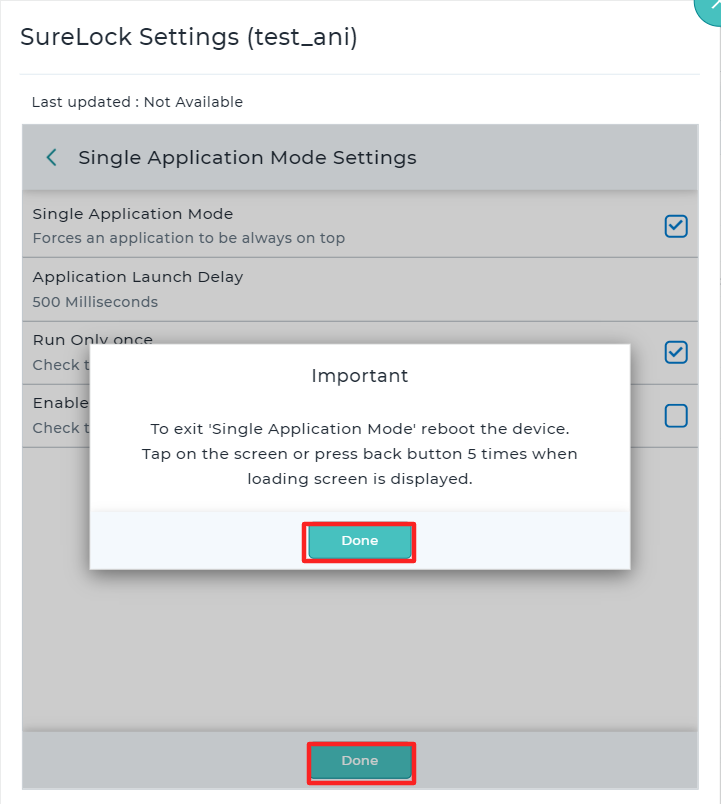
9. Return back to the SureLock Home Screen.
Your application will now run in Single Application Mode.
Need help?
