Mobile devices can now practically do anything with the wide range of apps available on the market. Be it checking the weather forecast every morning or counting the number of calories in your food, All you need is a steady internet connection.
This trend of dependence on mobile apps for almost everything could be a concern for enterprises whose businesses are driven by a mobile-equipped workforce. There is always a good chance of unexplainable and excessive data usage problems on these mobile devices. One of the common solutions is to make use of an inbuilt data utilization tool, but when your active efforts to decrease data usage seem ineffective, you can consider a mobile device management (MDM) solution like SureMDM.
With SureMDM, IT administrators can create different levels of data usage thresholds and define consequent actions.
For example, you can set up two data usage thresholds for users per day: 5 MB and 10 MB, and specify to get an email alert when the first threshold of 5MB is reached and block data completely when the second threshold of 10MB is reached. This offers a very flexible and convenient way to monitor data usage for a specific time period without interfering with device settings or the overall native experience.

Purpose
The purpose of this knowledge article is to provide a guide on how to manage mobile data usage on iPads and iPhones.
Prerequisites
- The Data Usage Policy feature is also available for Android devices; you can learn about it here.
Steps
1. Login to the SureMDM Web Console.
2. On SureMDM Home, click on Jobs.
3. On the Jobs screen, click on New Job.
4. On the Select Operating System screen, click on iOS/iPadOS.
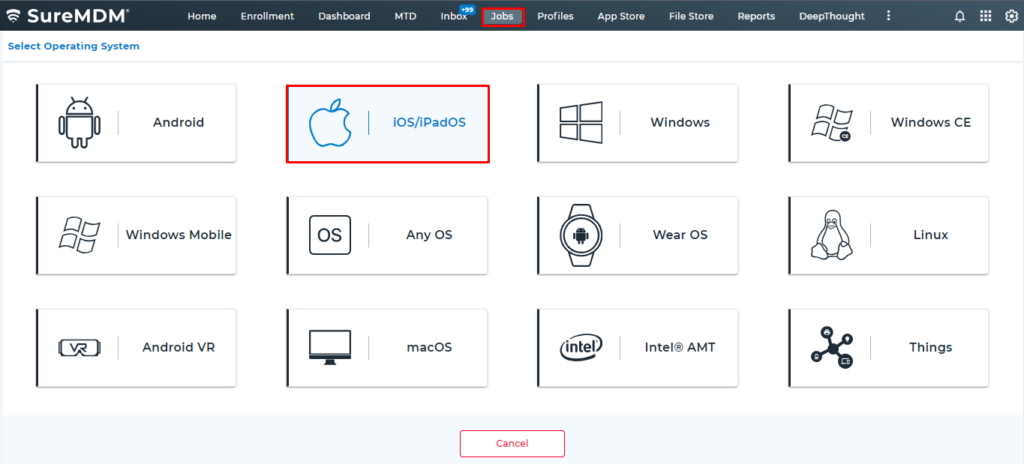
5. On the Create Job screen, click on Data Usage Policy.
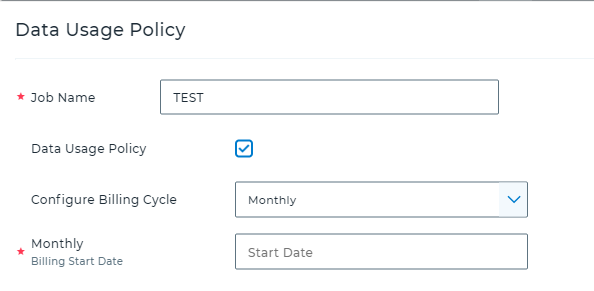
6. On the Data Usage Policy prompt, give a name to the job and enter the following details:
Configure Billing Cycle: Monthly/Weekly/Daily/Custom.
Limit 1: Threshold in MB/GB.
Action: Send MDM Alert/Send Email Alert/Apply Profile/Block Data.
Limit 2 : Threshold in MB/GB.
Action: Send MDM Alert/Send Email Alert/Apply Profile/Block Data.
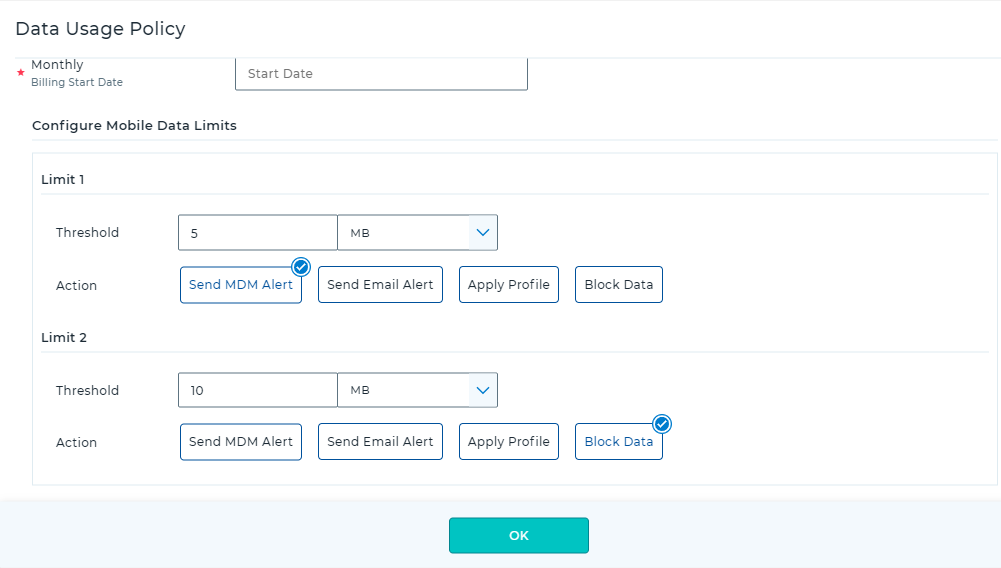
Note: Data blocking on iOS devices using the Data Usage Policy profile becomes effective only after 24 hours after the job is applied and works on Supervised devices only.
6. Click on Save to complete.
7. Go back to SureMDM Home, select the desired iOS device(s), and click on Apply.
8. On the Apply Job to Device screen, select the Data Usage job that was created and click on Apply.
Once the Data Usage Policy job is successfully applied, you can be assured that excessive data usage is not only monitored but is proactively avoided.
Need help?
