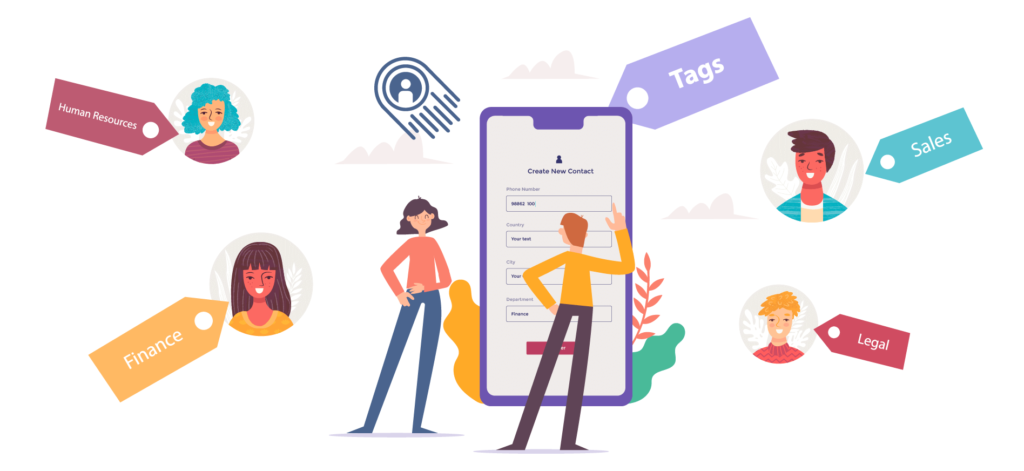
AstroContacts is a centralized contact management tool that allows an end-user to have access to detailed contact profiles of members within an organization. It delivers better employee interaction through seamless contact sharing. An important feature of AstroContacts is Tag Management, it allows users to create controlled contact groups by assigning tags to all the contacts from the application’s web console. Tags are simply designed filters that help categorize contacts based on various criteria such as teams, skills, a field of work, and location.
Tagging helps define groups, roles, and any other criteria needed to be visible for easier, and more efficient process flow. Once a tag is created and assigned to a contact(s), users can search for and filter contact(s) by those tags. A contact can be assigned multiple tags. Additionally, AstroContacts allows one or multiple tags as default. Default tag(s) would be assigned to contact as soon as it is created.
Steps to Create a Tag
1. Log in to AstroContacts Web Console.
2. Select Account Settings.
3. Select Tag Management.
4. Click Add to create a new tag.
5. Provide the following tag information and click Save.
- Name
- Details
- Color
Steps to Assign a Tag
1. Go to Contacts.
2. Select contact(s) that are to be tagged.
3. Click on Assign Tag.
4. Select the tag(s) that you wish to assign to the selected contact(s) and click Save.
The selected tag(s) will be assigned to the selected contact(s). Likewise, you can assign desired tags to other contacts as well. Once completed, you can filter contacts based on the tags assigned to them. Multiple tags can be combined with contact types to extract a very specific group of contacts.
NOTE: Tag assignment on multiple contacts can be done using the CSV import feature as well.
Steps to Filter Contacts via Tags
1. Go to Contacts.
2. Select Filter.
3. Choose the appropriate tag and click Apply.
You can now view all contacts associated with the selected tag. Users can also filter contacts right away with a click/tap on the tag label present on every contact thumbnail.
Restricting Contact Access On Basis Of Assigned Tags
Tag Management in AstroContacts offers a Restrict Access option that allows an admin to restrict user access to only those contacts that are associated with the tags with (s)he is attached to.
1. Go to Account Settings.
2. Click on Tag Management.
3. Select Restrict Access.
4. Click Yes on the confirmation prompt.
We can add Making Default in Tag Management, and Visibility control of Tags Assigned and Filtering in AC Portal > Account Settings> Visibility (for portal and device end visibility)
To explore more features and experience the ease of finding, sharing, and connecting with mobile workers in your company with AstroContacts. Sign up for a free trial today!
AstroContacts by 42Gears
Allow seamless sharing of contacts among mobile team members and enable them
to quickly lookup a contact then call, email or text them with just a tap.
TRY FREE
For more details on our products, click here
If you need further assistance, please submit a ticket here
