Instead of asking each user to manually enter their email settings (server, domain, username, SSL, ports, etc.),
The Configuration Payload automatically sets up Outlook with all required parameters when the profile is installed.
Purpose
This article outlines how to configure the Microsoft Outlook app on iOS devices using SureMDM. By applying configuration payloads, IT admins can auto-fill email addresses and enforce account restrictions for a secure, streamlined deployment.
Prerequisites
- Add Microsoft Outlook to the SureMDM App Store before proceeding.
- This will work only for a supervised device.
Steps
Step 1: Open SureMDM and Navigate to Profiles
- Log in to the SureMDM Console.
- Go to the Profiles section.
- Select iOS and create or edit a profile.
Step 2: Add Outlook Configuration Payload
- In the profile, go to the Configuration Payload section.
- Click Add and choose Microsoft Outlook from the App Name dropdown.
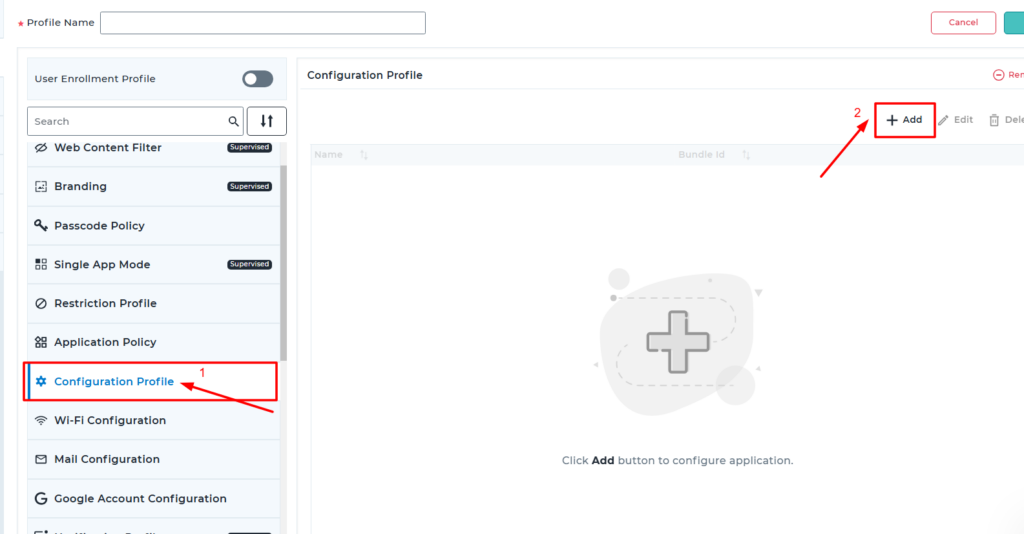
Step 3: Set Key-Value Pairs
1. Auto-Fill Email Address
- Key: IntuneMAMUPN
- Type: String
- Value: %emailaddress%
- Click Save
2. Restrict to Managed Accounts
- Key: IntuneMAMAllowedAccountsOnly
- Type: String
- Value: Enabled
- Click Save
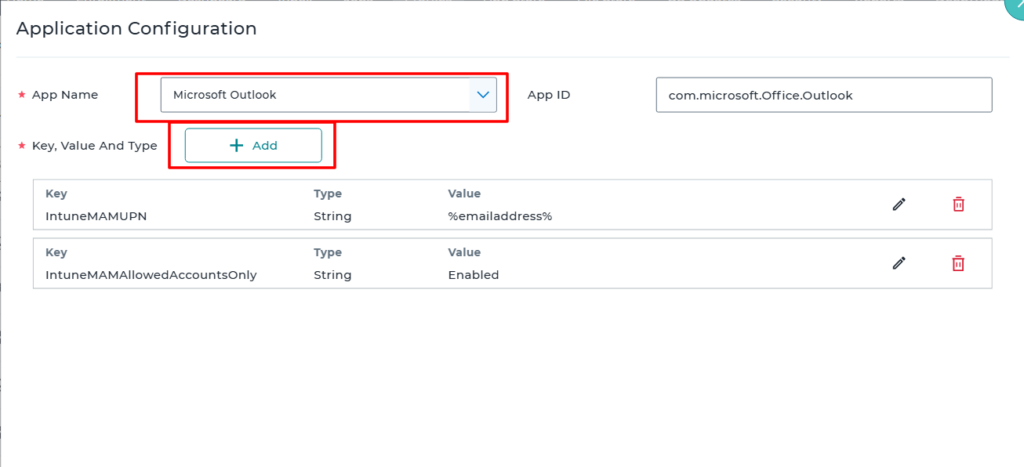
Step 4: Add Outlook to Application Policy
- Go to the Application Policy Payload.
- Add Microsoft Outlook to ensure the app installs with the applied configuration.
Step 5: Save and Deploy
- Click Save to finalize the profile.
- Deploy the profile to targeted devices.
Conclusion
Once deployed, the Outlook app will:
- Install automatically on devices.
- Auto-fill the user’s corporate email address.
- Restrict use to managed (corporate) accounts only.
Need help?
Was this helpful?
YesNo
