For security and confidentiality reasons, anyone who has access to the consoles as an administrator can click the remote on any device and view what is happening without the end user’s permission.
Admins can now configure the remote request on macOS devices using the “Unattended Remote Support” functionality under “SureMDM Agent Settings Job”. Enabling this feature would give end-users additional permission to share their macOS machine screen.
The password used for uninstallation is used to lock the settings tab of macOS Agent.
Purpose
The purpose of this knowledge article is to provide a guide on how to get a pop-up to approve the remote request on MacOS.
Prerequisites
- SureMDM Agent Settings is supported on macOS agent version 2.8.0 and above.
- Unattended Remote Support is supported on macOS agent version 3.1.0 and above
- Allow Silently (No Notification) option in Unattended Remote Supported is supported on macOS Agent version 3.3.0 and above.
Steps
- Login to the SureMDM Console.
- Navigate to Jobs.
- Select New Job and choose macOS.
- Select the SureMDM Agent Settings job.
- Enter a name for the job.
- Choose Allow, Deny, or Prompt for the Unattended Remote Support.
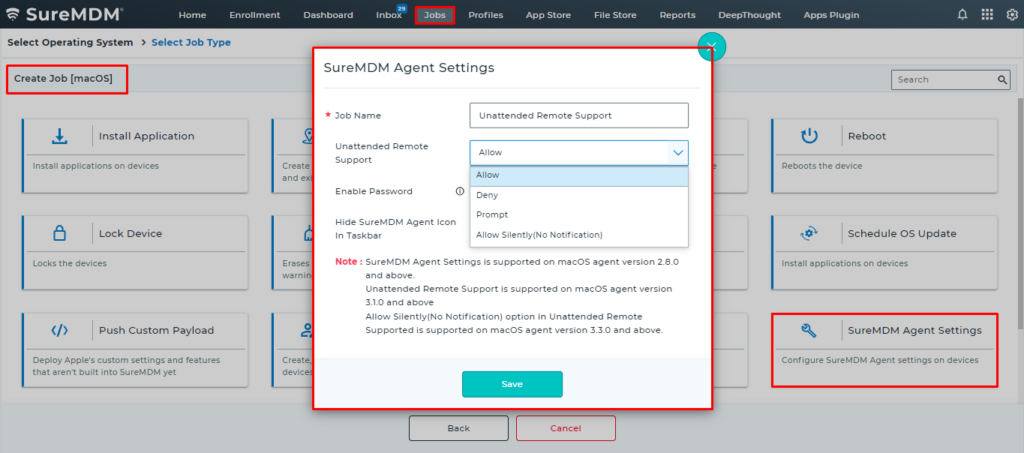
- Click OK to save the job.
NOTE:
Enable Password: If this option is enabled, the same password should be used to uninstall the SureMDM Agent from macOS, and the same password will be used to access the settings tab.
Need help? CONTACT US
