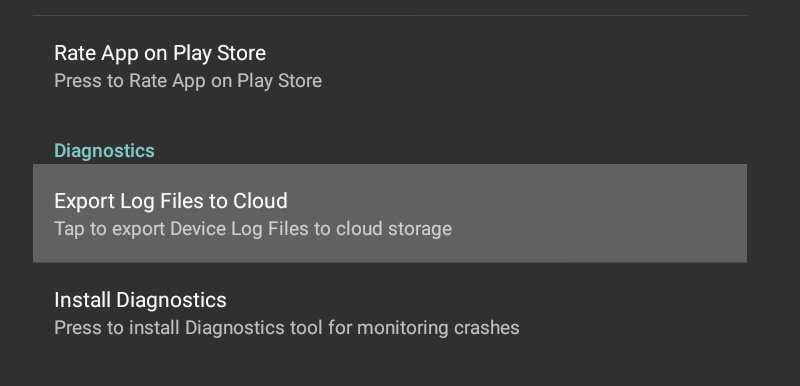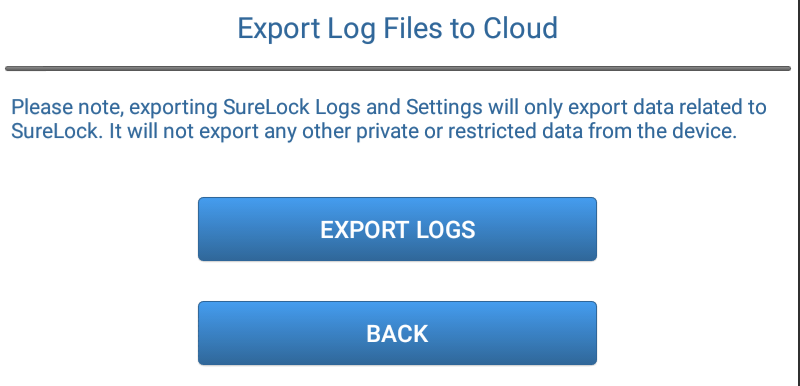Logs help you to maintain, manage, and track records of all events and activities on a device or an application. Log Maintenance can be very useful in searching, analyzing, and detecting unexpected behaviors of a device or an application. These logs can be helpful in a quick diagnosis and resolution of most of the technical concerns.
However, the process of searching for the log files in a device, copying and pasting fairly large-sized files in a mail, and mailing it to the concerned support team/person could be time-consuming and tedious.
With SureLock/SureFox/SureVideo, sharing the log files is quick and easy because it comes with an inbuilt option to export log files to the cloud. You can simply use Export Log Files to Cloud feature to export files to the cloud and share the Cloud ID with the concerned team.
Note: This feature exports Application Log files, Application Settings file, and Application Diagnostic log files.
Follow the below-mentioned steps to export log files to the cloud:
1. Access SureLock/SureFox/SureVideo admin Settings
2. On the Admin Settings screen, tap on About SureLock/SureFox/SureVideo
3. Tap on Export Log Files to Cloud option under the Diagnostics section
4. On Export Log Files to Cloud screen, tap on Export Logs
5. Next prompt will give you a Cloud ID for the exported file. You can share this ID with the concerned team for assistance.
Read more about cloud options in our products:
Configure Settings using Cloud Import and Export – Read
Configuring Lockdown Settings Remotely for Windows 7/8 using Cloud – Read
In case of further queries, you can reach out here.