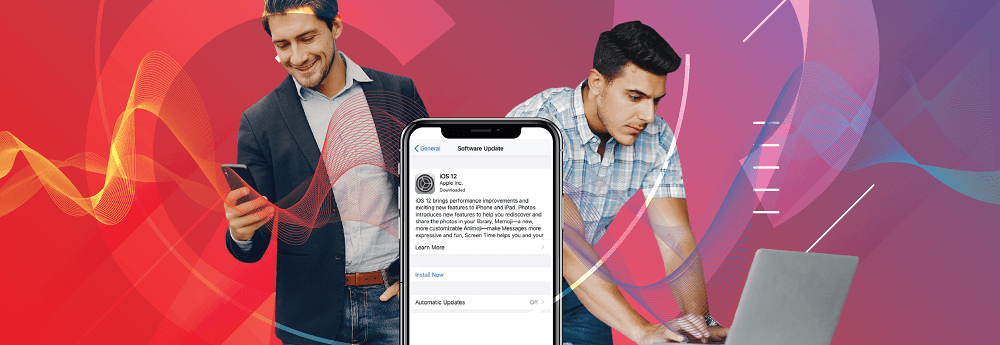
iOS updates are designed to mitigate security flaws, address user concerns and fix issues. There has been an increase of 51% in the frequency of Apple’s iOS updates being pushed to devices since 2011. In 2018 alone, 10 versions had been published with security patches.
More often than not, users click that Remind Me Later button, without giving a second thought to the risks an outdated OS exposes their devices to?
The consequences of such actions could be amplified if it is a business iPhone or iPad in question. It’s imperative to keep the OSs on such devices updated. Enforced OS updates and silent installations over-the-air on business mobile devices can ensure that there’s no room for IT Pros to have out-of-date OSs in the organizations.
42Gears UEM offers features to enforce OS updates on iPhones and iPads over-the-air using a centralized console.
Update OS on iPhone and iPads using 42Gears UEM
Followed below mentioned steps to update OS
1. Log into 42Gears UEM Web Console.
2. Click Jobs and select New Job.
3. Select iOS as the Operating System and click Schedule OS Update.
4. On Schedule OS Update Policy prompt, give a name to the job and enter the product key.
Product Key is a unique identification number for an iOS version.
5. Under Install Action, select from the following options:
– Download and install
– Install already downloaded software update
Note: Schedule OS Update Job is supported only on Supervised Devices.
6. Click OK to complete
7. Now, select the desired iOS device from the Device List and click Apply.
8. Select the created job and apply.
The OS will get silently installed and on completion, the device will reboot with the new OS.
Tips: To view iOS updates available for enrolled iOS devices, select the device and click on OS Update under Dynamic Jobs section. If any updates are available then Product Key for that OS Version will be displayed here. This Product Key can be entered in Schedule OS Update Policy prompt as mentioned in step no. 4 above. If no updates are pending, No Updates Available message will be displayed.
Making sure that your iOS updates are up-to-date on your iPads and iPhones is an important aspect of mobile security. There are other similar management and security features in 42Gears UEM that you can explore. Click here to download a free trial.
