The logs files always provide us the insights of the application program where it provides information such as when the app started to what service has been used or called at what time, etc.
This is specific when the application, SureMDM agent/SureLock/SureVideo, the crash is happening or some service is not started/stopped. In such scenarios, along with the application logs, collecting the Event Viewer(System + Application) logs would help the engineering team.
Steps to collect Event Viewer logs:
1. Click the Start button and search the keyword “Event Viewer” OR go to step 2 for another way.
2. Navigate to Control Panel and navigate to System and Security.
3. Further go to Administrative Tools, and then double-click Event Viewer
4. Expand Windows Logs in the left panel, and then select the Application under the Source column for which you want to collect the logs.
5. Click the “Action” menu(right panel) or right-click on Application and select Save All Events As(refer screenshot below):

6. Name the file eventviewer.evtx and click the “Save” button.
7. Click the “OK” button if you see a “Display Information” dialog.
8. Repeat Step 3 and choose System and follow Step 4 to Step 7(refer screenshot below):
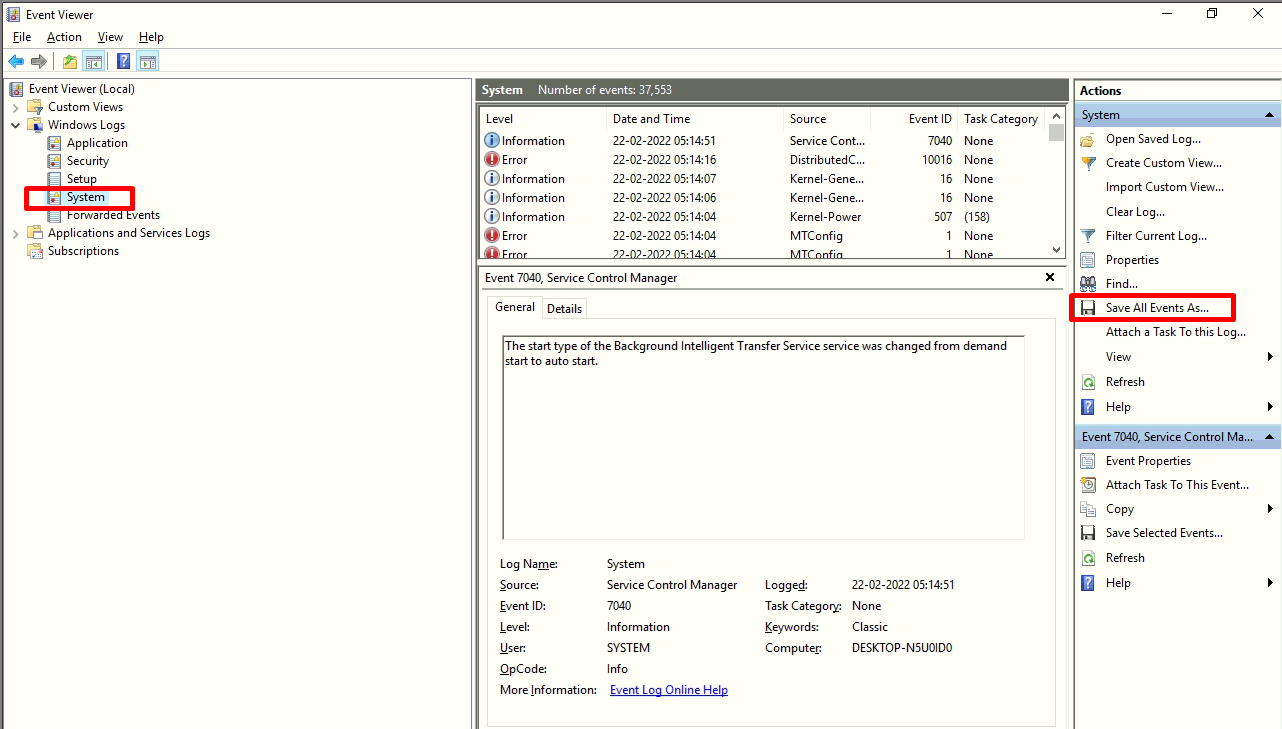
Once the event logs are saved, the next step is to capture the System Info details for the Windows machine. To capture the same, follow these steps:
- Press Win+R key, type in msinfo32 and hit Enter key
- Take a screenshot of the System summary and save it on your machine
Nix Service and Nix.sqlite log files:
Get the Nix service log and Nix.sqlite files from below file paths:
C:/ --> Nix_ServiceLog.txtC:/Program files(x86)/42Gears/Nix Agent --> Nix.sqliteFor troubleshooting and investigation of Windows related issues, share the above files with our Technical support team at techsupport@42gears.com to help us find out the root cause of the issue.
For more details on our products, click here.
If you need further assistance, please submit a ticket here.
