SureMDM has the in-built feature of creating a container for chosen files allowed by admins. At the same time, the admin can also enforce a policy to restrict the deletion of files that are added to the SureMDM File Store container.
Purpose
The purpose of this knowledge article is to provide a guide on how to restrict the deletion of any files in the SureMDM File Store.
Prerequisites
- To know more on how to use the File Store feature refer to this document.
Steps
- Log into the SureMDM console, click on Profiles.
- On the Profiles screen, select the desired platform ( Android or iOS) and click Add.
- On the Work Profile screen, click the File Sharing Policy tab.
- Give a name to the profile and click Configure.
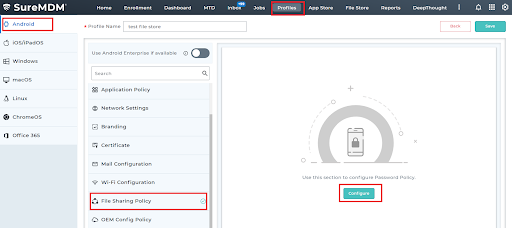
- Select the desired files or documents and click Add to list.
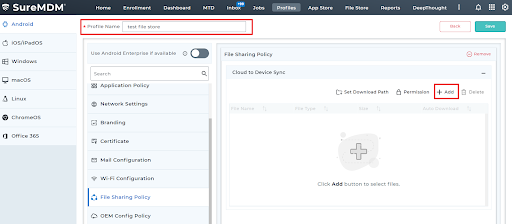
- After adding, click Done to go back to the configuration screen.
- On the File Store configuration page, choose Permission.
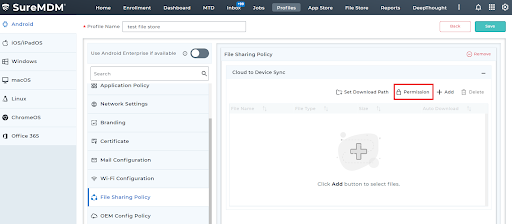
- The below page pops up, under File permission > Choose Allow File Delete to Deny. Click OK.
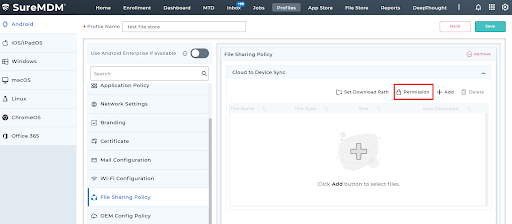
- Click Save to complete. And under Home, target the device and Apply the profile.
On the device, when you try to delete any files from the SureMDM File Store, you will see the message “Admin has disabled deleting files from the SureMDM File Store”.
END USER EXPERIENCE:
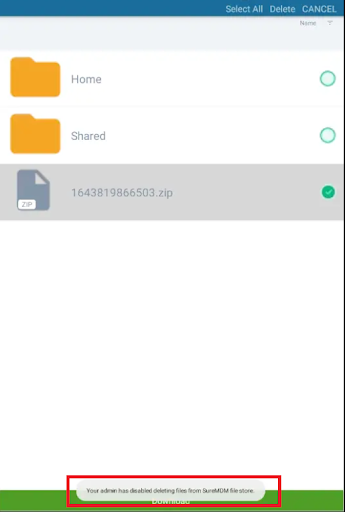
Need help?
Was this helpful?
YesNo
