A factory reset is a procedure that erases all data and configurations on a device, restores it to its default settings, and essentially returns it to the state it was in when initially unboxed. Enabling the “disable factory reset” option prevents users from performing a factory reset on the device.
Purpose
The purpose of this article is to serve as a comprehensive reference guide in disabling the factory reset, covering the following different device types and enrollment methods:
- To disable factory reset on Android devices enrolled in Device Owner (Fully Managed Mode) using an Android profile.
- To disable factory reset on platform-signed Android lollipop devices using SureLock.
- To disable factory reset on Samsung devices using SureLock.
- To disable factory reset on Android devices by applying a Run Script.
- To disable hard factory reset on Lenovo devices using the OEMConfig policy.
Prerequisite
- Ensure that the device is enrolled in Device Owner (Fully Managed Mode).
Steps
- Log in to the SureMDM console.
- Navigate to “Profiles” > “Android” and click on “Add” to create a new profile.
- Provide a name for the profile.
- Under the new profile, go to “System Settings” and click on “Configure” to access the configuration options.
- In the “Device Functionality” section, locate and check the option “Disable Factory Reset.”
- After enabling the “Disable Factory Reset” option, save the profile.
- Return to the home screen of the SureMDM console.
- Select the device and apply this profile.
This will prevent the user from performing a factory reset on the device exclusively through Android Settings.
Prerequisite
- Ensure SureLock is configured on the Lollipop device that supports a platform-signed Agent or devices supported by the OEM SDK.
Steps
- Tap 5 times on the home screen of SureLock to bring up the password prompt and access the SureLock Admin Settings.
- Enter the correct password and tap on “OK”
- Go to SureLock Settings and check “Disable Factory Reset”.
This will prevent the user from performing a factory reset on the device exclusively through the Android Settings.
Prerequisite
- Ensure SureLock is configured and the device is a Samsung KNOX.
Steps
- Tap 5 times on the home screen of SureLock to bring up the password prompt to access the SureLock Admin Settings.
- Enter the correct password and tap “OK.”
- Go to SureLock Settings > Samsung KNOX Settings.
- Check “Disable Factory Reset”.
This will prevent the user from performing a factory reset on the device through the Android Settings and device recovery mode.
Prerequisite
- Ensure a Samsung KNOX device is enrolled in the SureMDM console.
Steps
- Log in to the SureMDM console.
- Navigate to “Jobs > New Job > Android” and select “Run Script” to create a run script job.
- Provide a name for the job.
- Create the job with the following run script:
!#suremdm
DisableFactoryReset(true)
- Now go to the Home page and select the desired device(s) or group(s), and click on Apply to deploy the saved job.
This will prevent the user from performing a factory reset on the device through the Android Settings and device recovery mode.
Users with Lenovo (Android) devices can easily factory reset devices using the hardware key combinations. To prevent this, you can configure the Lenovo OEMConfig policy through SureMDM to disable the hard factory reset feature altogether on your Lenovo devices.
Steps
- Log in to the SureMDM console.
- Navigate to “Profiles” > “Android” and click on “Add” to create a new profile.
- Provide a name for the profile.
- Under the new profile, go to “OEM Config Policy” and click on “Configure” to access the configuration options.
- Select “Lenovo OEMConfig” from the drop-down menu of Select the Required App (see image below). This will list all the possible policies that can be set on Lenovo devices through the OEMConfig Policy.
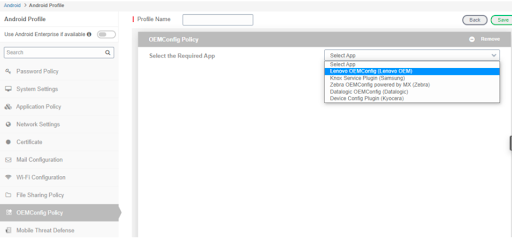
- Expand the “Device Management Policy” to see more options, enable the options “Disable Hard Reset Items” and “Disable Fastboot,” and save the profile.
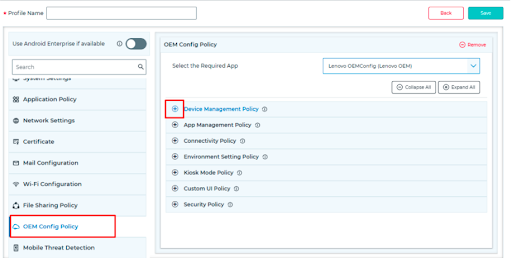
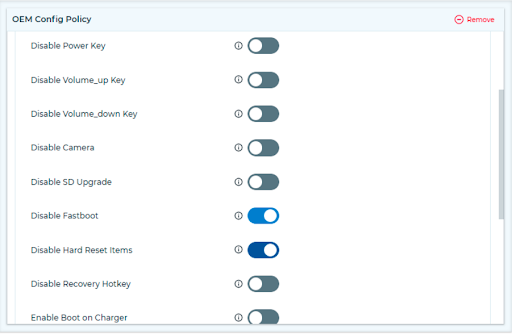
- Now go to the homepage, select the desired device(s) or group(s), and click Apply to deploy the saved profile.
NOTE:
- A few tested Lenovo models have technical specifications where the user can restrict the factory reset in recovery mode as well. Please refer to this article for further information.
Additional Information:
- For all other Android devices, to overcome the challenge of disabling factory reset in recovery mode, It is recommended to enroll the device through Zero Touch enrollment. Please refer to this article for the same.
Need help? CONTACT US
