Users can now change a specific application position in SureLock to reposition icons on the SureLock home screen. With this function, you may showcase your creative side or maintain a minimalistic symbol layout.
Purpose
The purpose of this knowledge article is to provide a guide on how to customize a specific application position on the SureLock home screen.
Prerequisites
NA
Steps
- Access SureLock Admin Settings
- Navigate to Visible Applications under Allowed Applications.
- Choose any application from the list of apps that is accessible.
- In application settings, you will find the option, Application Position.
- You may rearrange the location of any particular application by changing the values of this setting.
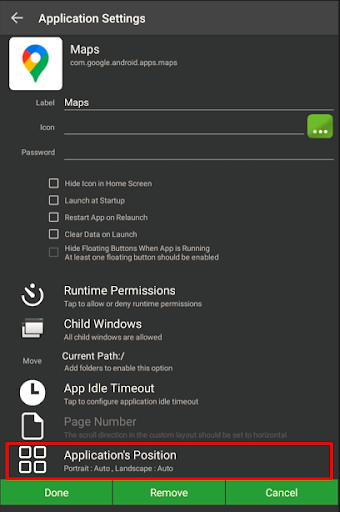
Application Position
There are two ways to change the application position on the SureLock home screen.
- Relocating by the drag-and-drop method
- Changing the position in the application settings
For the relocation of the position by the drag-and-drop method, please follow the process mentioned in the link.
Changing the position of the application from Application Settings
- The number of positions available on a page depends on the configured custom layout settings. The values should be between 0 and 11, with a minimum of 1 and a maximum of 10.
- For more details on modifying the custom layout, please follow this link.
- You are able to modify the position of an application by using the application position feature.
- Depending on whether the orientation is set to landscape or portrait, you can select different settings for this feature.
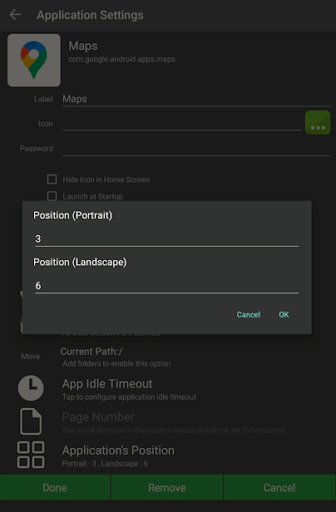
- Position of application on the SureLock homepage with Position values set as 4, 6, and 8 on a custom layout of 9×9.
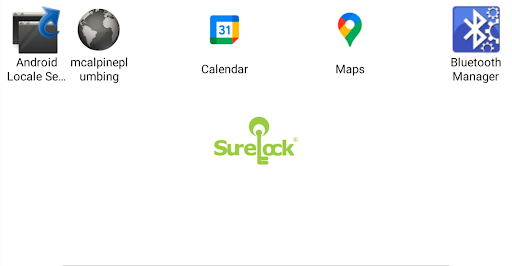
Note: If the values are left blank or empty, then they will be positioned automatically based on available spaces and positions.
Need help? CONTACT US
Was this helpful?
YesNo
