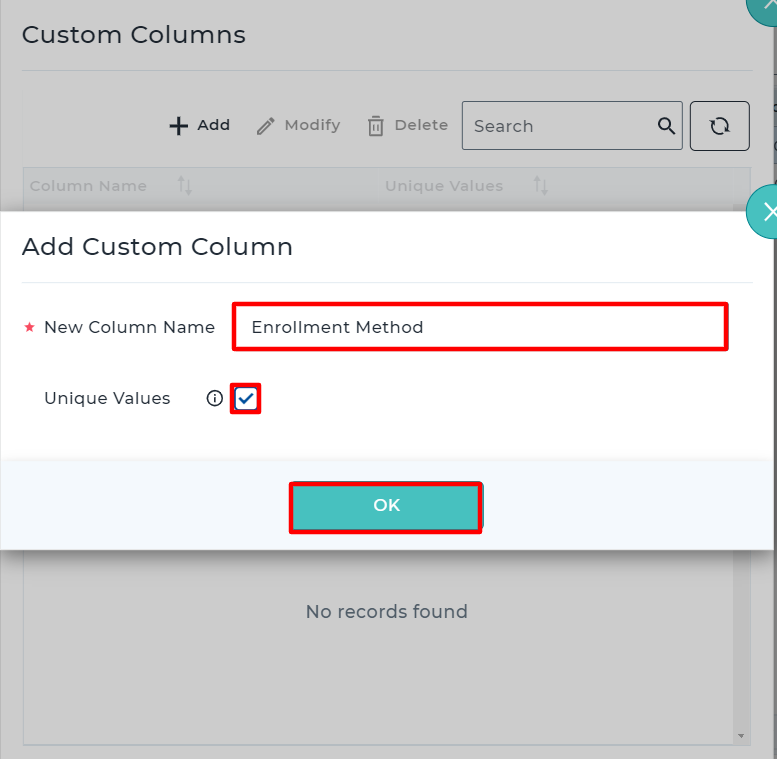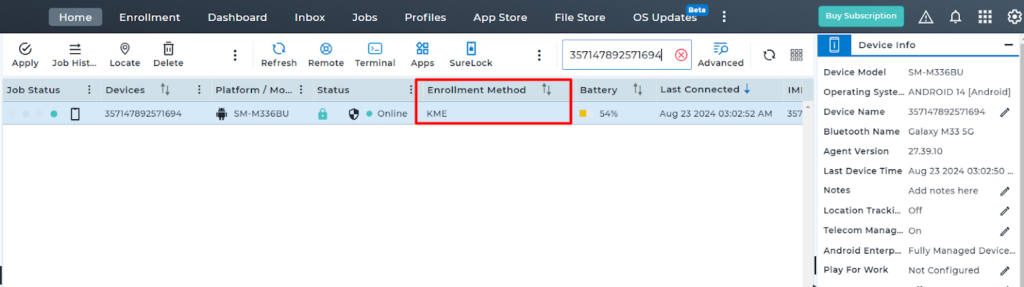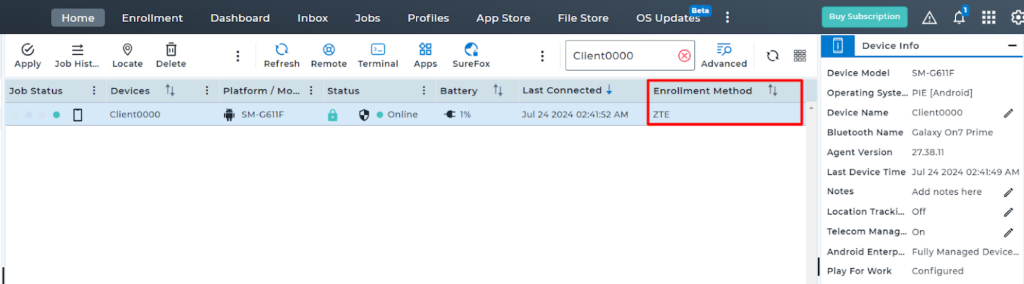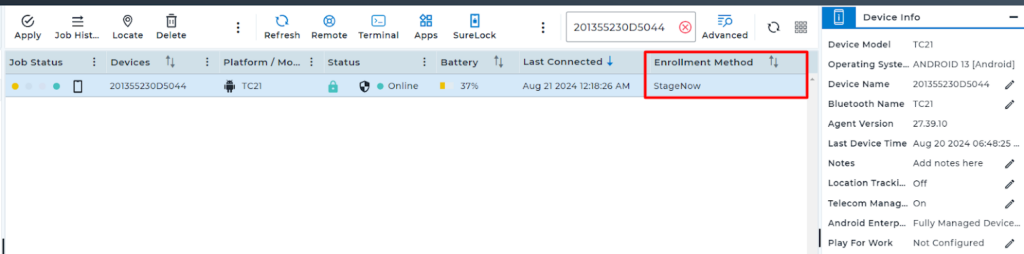Android devices can be enrolled to the SureMDM console in various ways. For most of the enrollment methods SureMDM displays the provisioning method that has been used, which helps us in troubleshooting various issues.
However, for a few enrollment methods for which SureMDM cannot show the provisioning method used, troubleshooting becomes challenging. Considering the challenges we may encounter during any issues, we have given an option on the SureMDM console to identify which type of out-of-the box enrollment is being used to provision the devices.
Purpose:
The purpose of this knowledge article is to provide a guide on how to define a custom column which populates the enrollment method of the android device on the SureMDM console.
Prerequisites:
- This applies only to Android devices enrolled via KME, ZTE and StageNow enrollment methods.
- This feature is supported on SureMDM Agent version 27.38.07 and above.
- There has to be a custom column created for the enrollment method values to get populated.
How to create a Custom Column on the SureMDM console:
On SureMDM’s Home, Navigate to the Grid option >> click Custom Column >> Tap on “+” >> Click on “Add +” >> Enter the new column name “Enrollment Method” >> Uncheck “Unique values” >> Ok.
Note: The tag “Enrollment Method” is case sensitive. Please make sure to use the exact tag wherever applicable.
Steps:
For KME enrolled devices:
- Click here to know the process of enrolling devices via the KME portal.
- In the JSON file (You can refer to the pointer no.7 on the KME enrollment document attached above) , , an additional key called EnrollmentMethod has to be added with the value as KME.
Here is a sample JSON:
{“CustomerId”:”XXX00″,”GroupPath”:”Home/test”,”DeviceNameType”:”UseMac”,”EnrollmentMode”:”0″,”Password”: “ABcd@123#”,“EnrollmentMethod”:”<Enter Method Name>”}For example:
{“CustomerId”:”XXX00″,”GroupPath”:”Home/test”,”DeviceNameType”:”UseMac”,”EnrollmentMode”:”0″,”Password”: “ABcd@123#”,“EnrollmentMethod”:”KME”}
- Once the configuration is made with the suggested value addition and when the device is enrolled on the SureMDM Console, the respective value should be shown in a new custom column called “Enrollment Method”.
NOTE : Creation of custom column steps is same as mentioned in the “How to create Custom Column on the console”
- Once the custom column is created, the column has to be enabled from the Columns grid. The values passed in the JSON file for the key EnrollmentMethod will be visible on the console.
For ZTE enrolled devices:
- Click here to know the process of enrolling devices via the ZTE portal.
- In the JSON file (You can refer to the pointer no.6 on the ZTE enrollment document attached above) , an additional key called EnrollmentMethod has to be added with the value as ZTE.
Here is a sample JSON:
{“android.app.extra.PROVISIONING_LEAVE_ALL_SYSTEM_APPS_ENABLED”:true,
“android.app.extra.PROVISIONING_ADMIN_EXTRAS_BUNDLE”:
{
“AccountId”:”<SureMDM Account ID>”,
“ServerPath”:”<SureMDM Server URL>”,
“HttpHeader”:”https://”,
“EnrollmentType”:”1″,
“EnrollmentMode”:”0″,
“GroupPath”:”Home”,
“DeviceNameType”:”UseSystemGenerated”,
“ShowCheckListScreen”:”True/False”,
“Password”:”ABcd@123#”
“EnrollmentMethod”:”<Enter Method Name>”,
}
}
For example:
{“android.app.extra.PROVISIONING_LEAVE_ALL_SYSTEM_APPS_ENABLED”:true,
“android.app.extra.PROVISIONING_ADMIN_EXTRAS_BUNDLE”:
{
“AccountId”:”<SureMDM Account ID>”,
“ServerPath”:”<SureMDM Server URL>”,
“HttpHeader”:”https://”,
“EnrollmentType”:”1″,
“EnrollmentMode”:”0″,
“GroupPath”:”Home”,
“DeviceNameType”:”UseSystemGenerated”,
“ShowCheckListScreen”:”True/False”,
“Password”:”ABcd@123#”
“EnrollmentMethod”:”ZTE”,
}
}
- Once the configuration is made with the suggested value addition and when the device is enrolled on the SureMDM Console, the respective value should be shown in a new custom column called “Enrollment Method”.
- Once the custom column is created, the column has to be added from the Columns grid. The values passed in the JSON file for the key EnrollmentMethod will be visible on the console.
NOTE : Creation of custom column steps is same as mentioned in the “How to create Custom Column on the console”
For StageNow enrolled devices:
- Click here to know the process of enrolling devices via the StageNow environment.
- In the JSON file (You can refer to the pointer no.9 on the StageNow enrollment document attached above) , an additional key called EnrollmentMethod has to be added with the value as StageNow.
Here is a sample JSON:
{
“android.app.extra.PROVISIONING_DEVICE_ADMIN_COMPONENT_NAME”: “com.nix/com.nix.NixDeviceAdmin”,
“android.app.extra.PROVISIONING_DEVICE_ADMIN_SIGNATURE_CHECKSUM”: “CbIXJyiLvnV9PBgBs7zmKGkyIkf31dJA_DtODzQYiug=”,
“android.app.extra.PROVISIONING_SKIP_ENCRYPTION”: “false”,
“android.app.extra.PROVISIONING_LEAVE_ALL_SYSTEM_APPS_ENABLED”: true,
“android.app.extra.PROVISIONING_ADMIN_EXTRAS_BUNDLE”: {
“AccountId”: “123456789”,
“ServerPath”: “suremdm.42gears.com”,
“GroupPath”: “Home/SalesEngineer/EMEA/Austria/Vienna”,
“HttpHeader”: “https://”,
“EnrollmentType”: “1”,
“DeviceNameType”: “UseSerialNumber”,
“ShowCheckListScreen”: “False”,
“EnrollmentMethod”:”<Enter Method Name>”
}
}
For example:
{“android.app.extra.PROVISIONING_DEVICE_ADMIN_COMPONENT_NAME”: “com.nix/com.nix.NixDeviceAdmin”,
“android.app.extra.PROVISIONING_DEVICE_ADMIN_SIGNATURE_CHECKSUM”: “CbIXJyiLvnV9PBgBs7zmKGkyIkf31dJA_DtODzQYiug=”,
“android.app.extra.PROVISIONING_SKIP_ENCRYPTION”: “false”,
“android.app.extra.PROVISIONING_LEAVE_ALL_SYSTEM_APPS_ENABLED”: true,
“android.app.extra.PROVISIONING_ADMIN_EXTRAS_BUNDLE”: {
“AccountId”: “123456789”,
“ServerPath”: “suremdm.42gears.com”,
“GroupPath”: “Home/SalesEngineer/EMEA/Austria/Vienna”,
“HttpHeader”: “https://”,
“EnrollmentType”: “1”,
“DeviceNameType”: “UseSerialNumber”,
“ShowCheckListScreen”: “False”,
“EnrollmentMethod”:”StageNow”
}
}
NOTE : Creation of custom column steps is the same as mentioned in the “How to create Custom Column on the console”
- Once the configuration is made with the suggested value addition and when the device is enrolled on the SureMDM Console, the respective value should be shown in a new custom column called “Enrollment Method”.
- Once the custom column is created, the column has to be added from the Columns grid. The values passed in the JSON file for the key EnrollmentMethod will be visible on the console.
Need help?