There can be instances where an administrator would like to change the email address associated with the Google Play EMM API account on the SureMDM console. The reasons can be, that the old email address might have been de-activated, there can be a change in the ownership of the associated account or there could have been a change of email address for which an Administrator would be willing to change the email address associated with Google Play EMM API account in SureMDM console.
Changing the email address will not have any impact on the SureMDM console, however, there can be a few changes that may occur on the devices enrolled on Android Enterprise with the old account being enrolled on the SureMDM console.
Let us see what the effects are and how to overcome these on the device end.
Purpose
The purpose of this document is to highlight the potential effects and the necessary precautions to ensure smooth functionality on the device when there’s a change in the Google Play EMM API account in the SureMDM console.
Prerequisites
Devices enrolled in the SureMDM console should be in an online state.
How to Change the Email ID linked to Android Enterprise:
1. Unenroll the Android Enterprise Account on the SureMDM console under Google Play EMM API.
CLICK HERE to know the steps.
2. Re-enroll to Android Enterprise by following the mentioned steps in the points. Navigate to Settings > Account Settings > Android Management and select Android Enterprise Enrollment > Select Google Play EMM API > Click Enroll Android Enterprise.
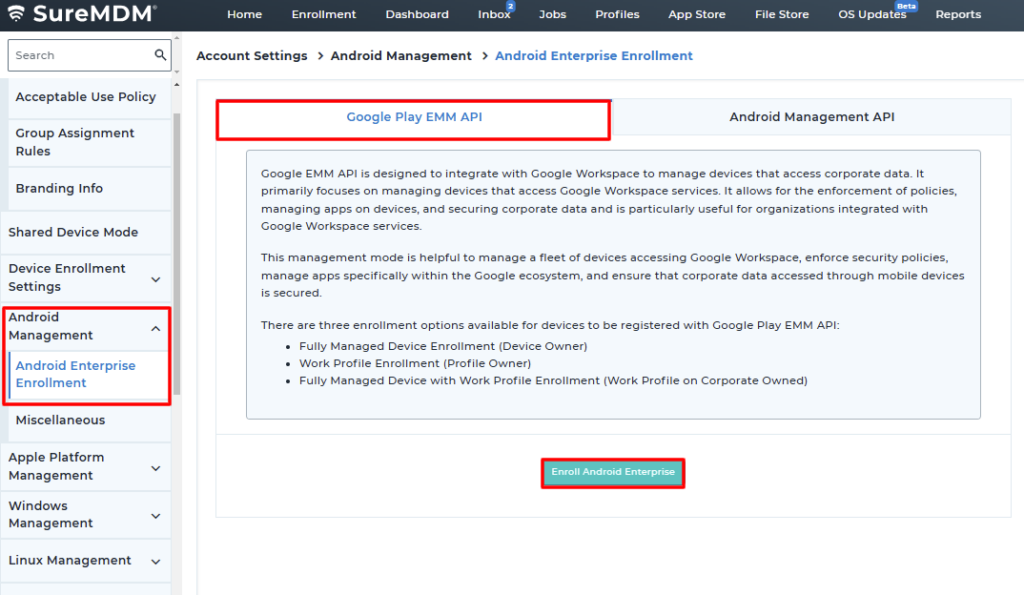
3. Select Enroll Using Your Gmail Account and click Enroll.
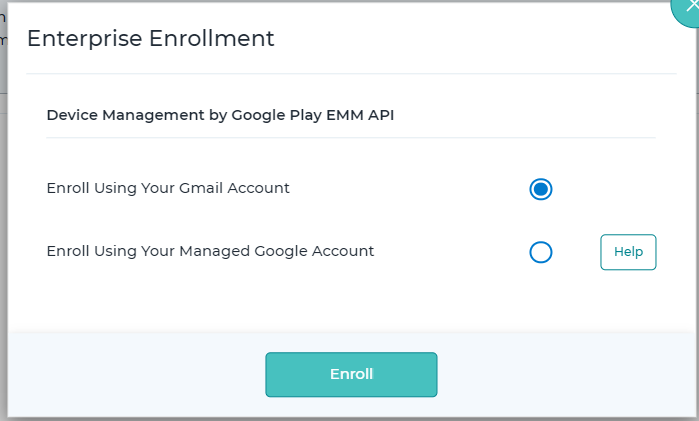
4. On the Google Play page, enter Your Email to Create an Admin Account.
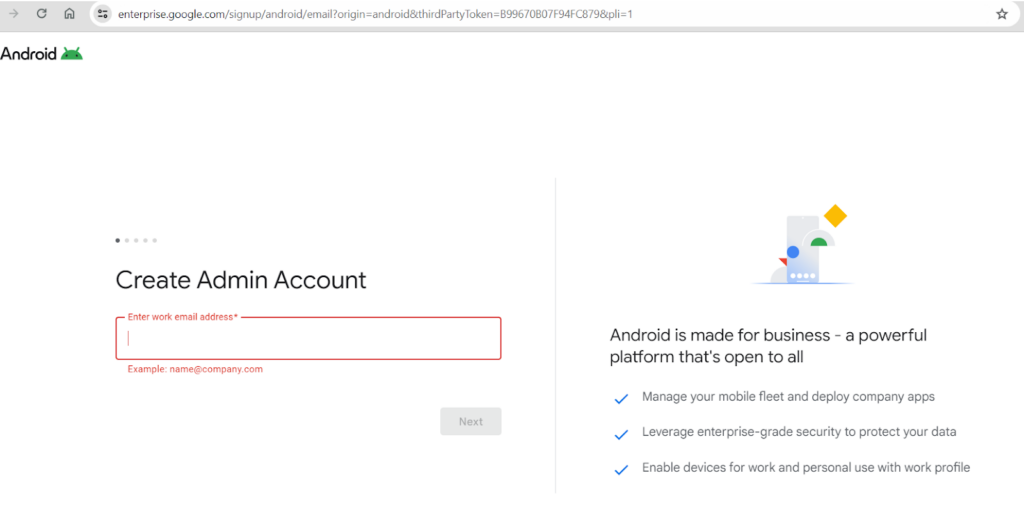
5. Upon entering the new Email address, you will be landed up on the below page. Select Sign up for Android only.
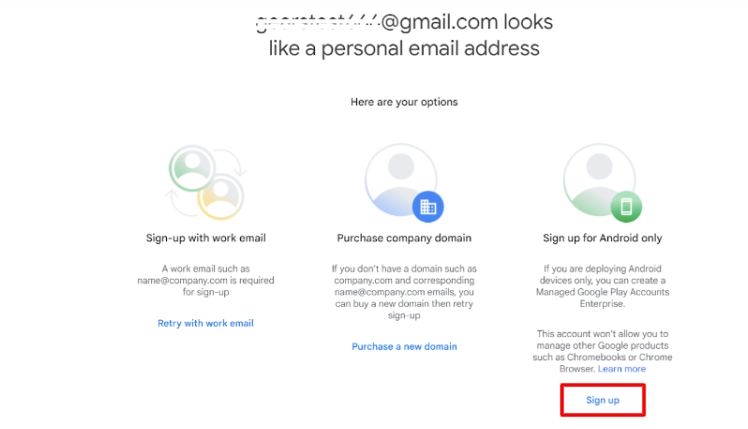
6. On the Google Play page, click Get Started to go to the next page.
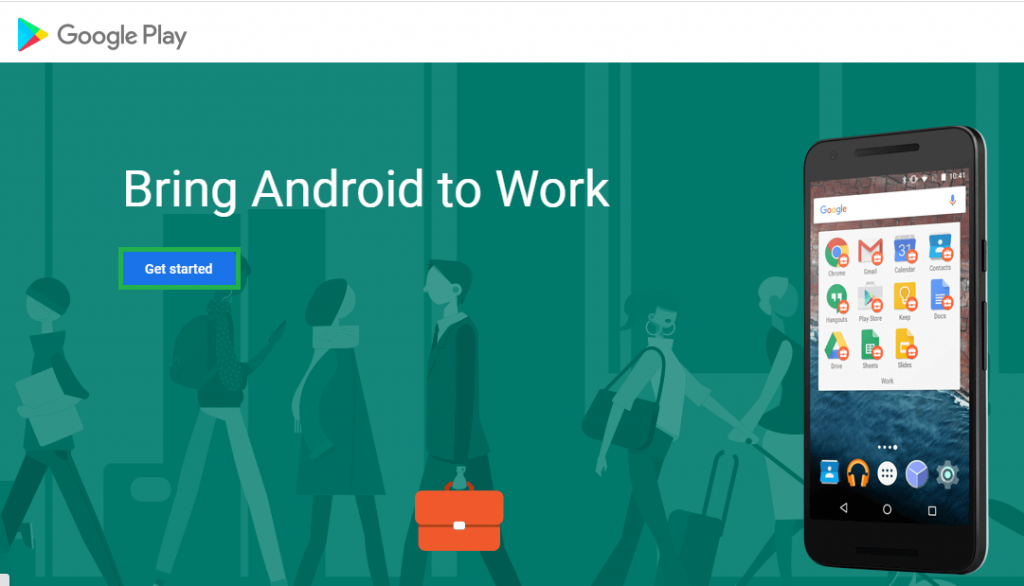
7. In the Business Name screen, enter the Business name and click on Next.
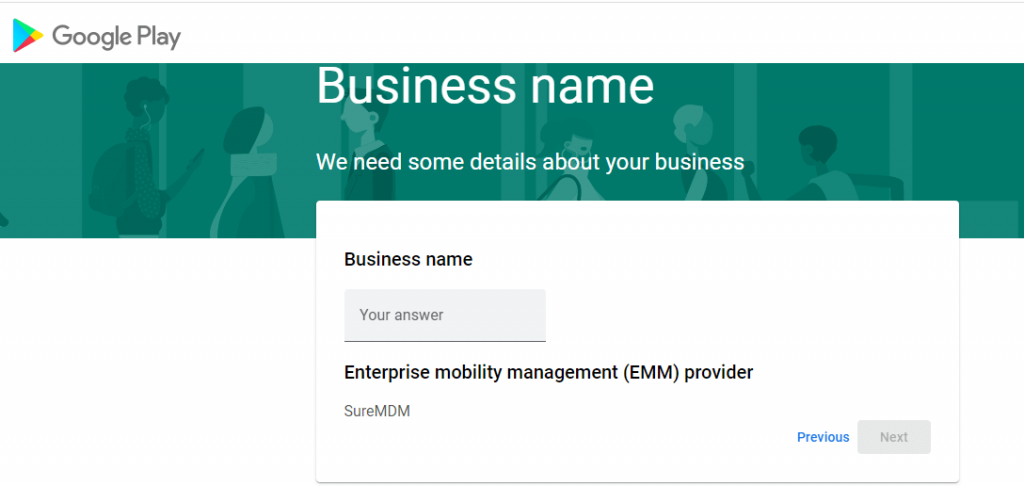
8. In the Contact details page, fill in the relevant details. Enable the agreement check box. Click Confirm.
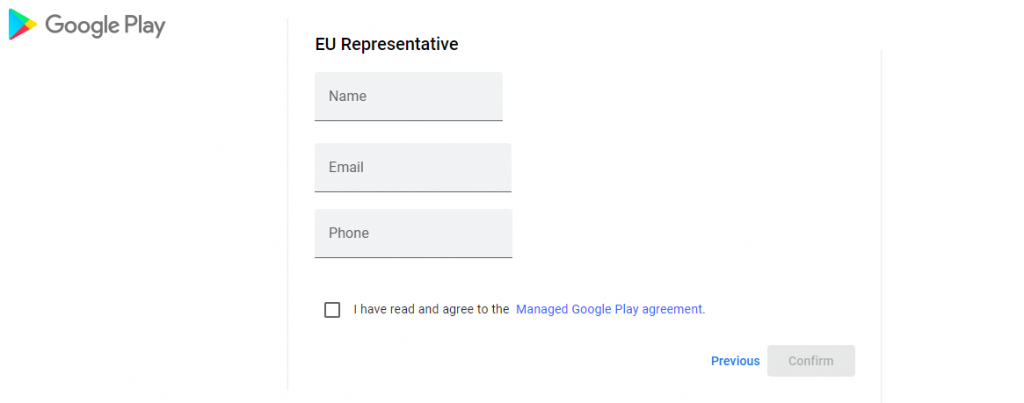
9. Once done you will be navigated to the Set up Complete page, which means that your SureMDM account has been enrolled with a new Email address for the Android Enterprise account.
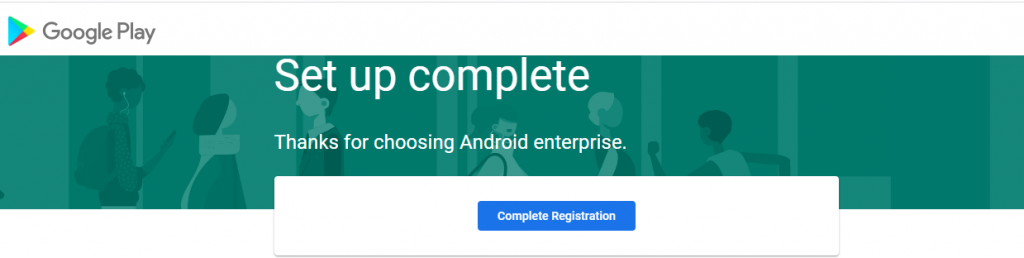
10. Navigate again back to the Android Enterprise Enrollment section to view and verify the enrollment of the sureMDM console.
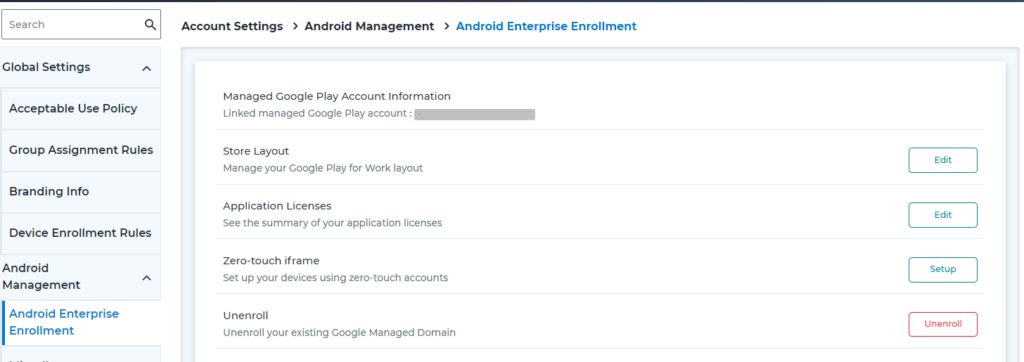
Changes on the device end:
Changing the Email address in the Android Enterprise Account under Google Play EMM API will result in change of the Play For Work account ID on the device end.
Change in the PFW account ID will result in losing all the Play Store apps that might have been installed via the Android Profile.
To re-install all the required applications, the Admin has to redeploy the profile.
Steps to find the Work Account ID in the Google Play Store:
Navigate to System Settings > Passwords & Accounts (or simply Accounts, depending on your device model) > Locate Accounts > Select Work Account. Here, you will find the Account ID, as shown in the highlighted section of the image below.
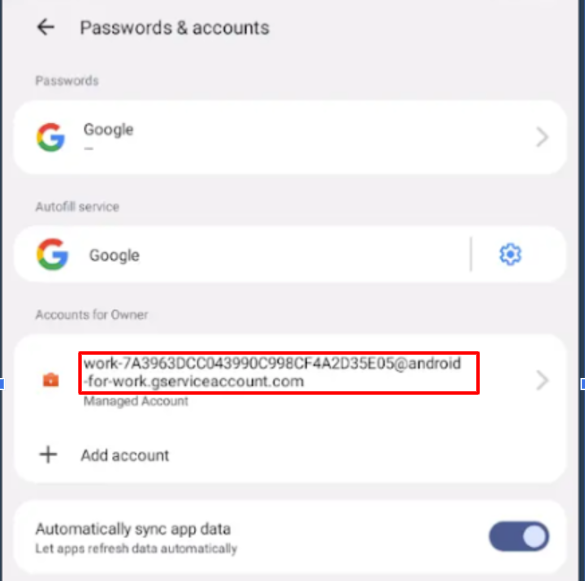
If you have any questions or need help with our products, please don’t hesitate to contact our support team.
