The Disable Applications option available with SureLock disables the launch of any non-native or third-party applications, including the ones that are allowed in SureLock.
Purpose
The purpose of this knowledge article is to provide a guide on how to disable applications on Android devices using SureLock.
Prerequisites
NA
Steps
- Install and Launch SureLock.
- Access SureLock Admin Settings.
- In the Admin Settings screen, tap on SureLock Settings.
- Go to the Disable Applications option and tap on it.
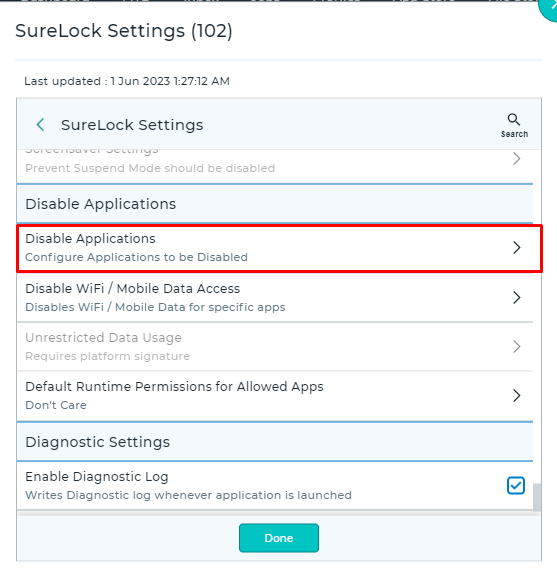
- In the Downloaded Application screen, select the application you would like to disable and click on Done.
Note:
- Ensure Enable Samsung KNOX option is checked.
- This option will not list the System applications/native applications of the device.
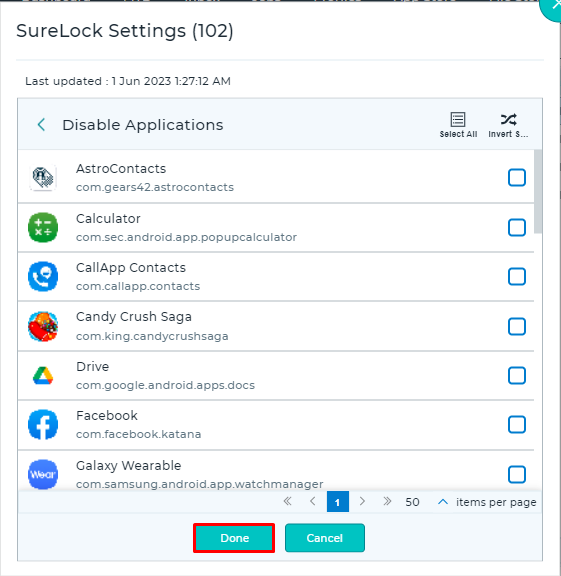
- Save the configuration changes.
This will ensure that the user will not be able to launch the selected application.
Need more help? Here’s how to get help from our experts.
Was this helpful?
YesNo
